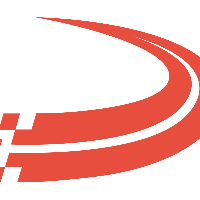Importing Data to Ditat TMS
In this section, we will show how to import data into Ditat. We will also have templates that can be used for importing into the system for you to use.
Data Import
You can import data into the Ditat TMS using the import feature on many screens. To import data you must save the files as a CSV file.

On the Templates.
Red columns- are required. Will not be able to import without them
Blue Columns - are if then type of columns. So for example if a truck has the owner type of Company then the Carrier Id field should be empty. If the truck has the owner type of Contracted then a Valid Carrier Id is required.
Green Columns – Are optional you can use but are not needed.
Ditat Templates
Fuel Price import template.csv
Ditat Templates with Examples
Truck Import Template with examples.xls
Trailer Import Template with examples.xlsx
Driver Import Template with examples.xlsx
Carrier Import Template with examples.xlsx
Device Import Template with examples.xlsx
Location Import Template with Examples.xlsx
Customer Import Template with examples.xlsx
Deduction import Template with Examples.xlsx