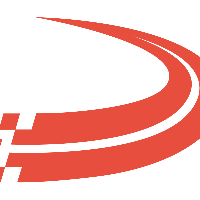LTL Loads
One of the many features of the Ditat TMS is that there is an option to create an LTL load if necessary easily. An LTL load is an instance in which a driver will complete two shipments while on one trip while keeping the billing precise throughout the process.
Here are the two shipments to be used as an example for LTL.
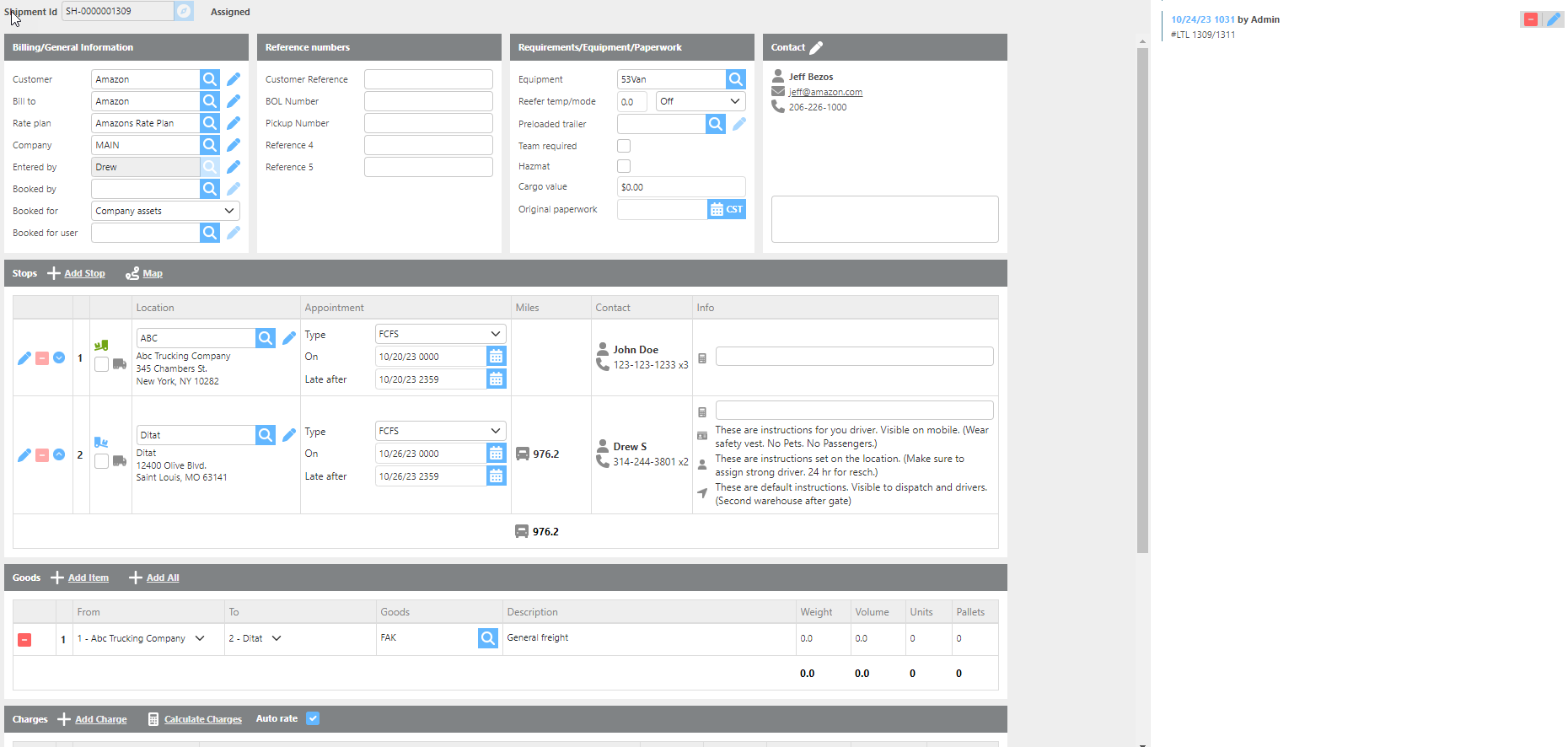

To begin you will open the shipment you wish to have the trip assigned to. Select view Trip from the toolbar.

Complete the assigning of the Truck, Driver, Trailer, and Unloaded Origin in the assignment wizard that is prompted.
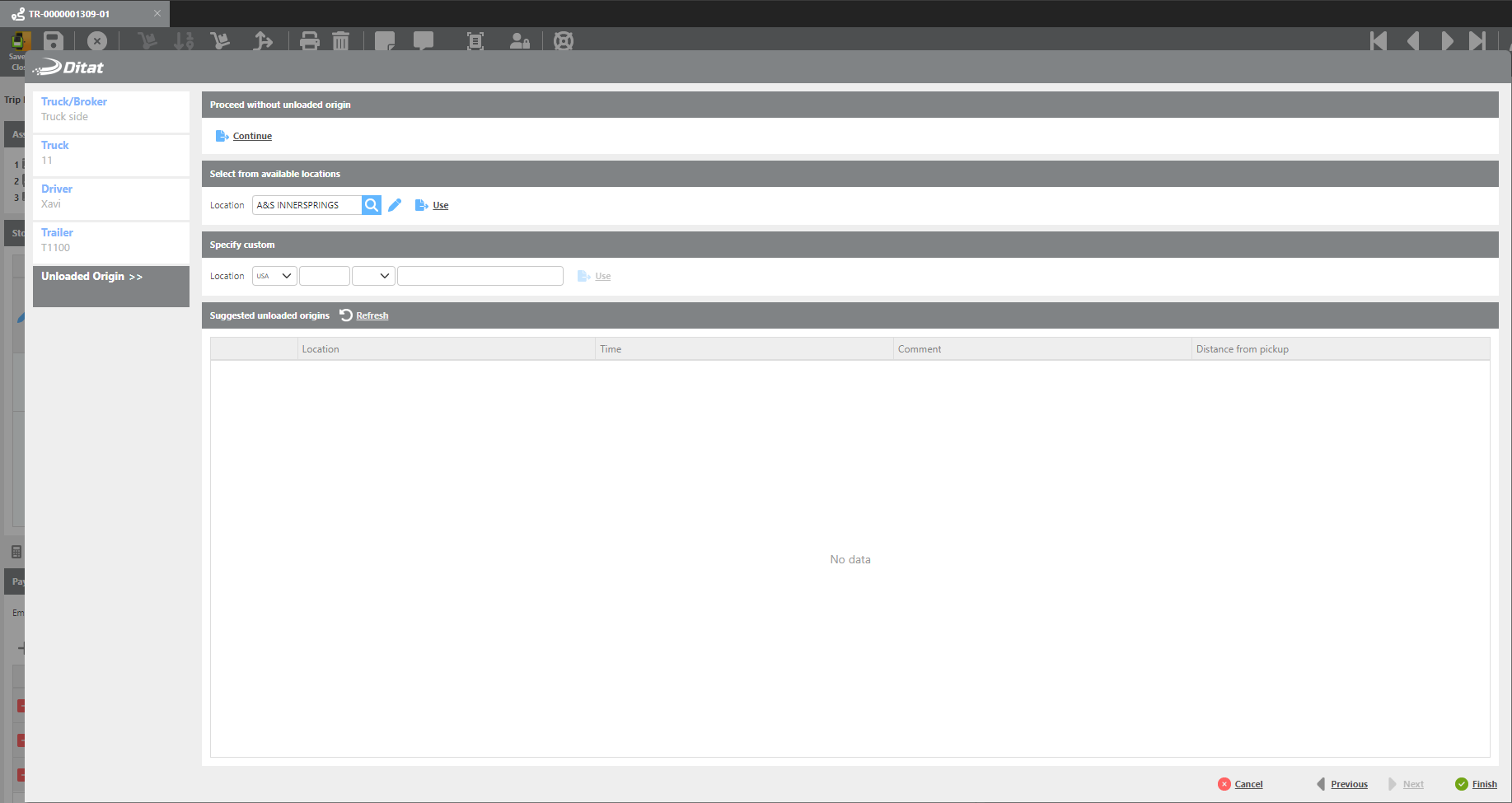
Under the "Stops" section you will see that the "Unloaded Origin" is colored in tan unlike the shipment stops which have no background color.

Here you will select "Add Stop" to begin adding the additional stops that pertain to the second shipment. New stops will be added to the end of the trip but can be easily moved into a different order of stops by using the arrows next to the delete (red '-') and the edit (pencil).
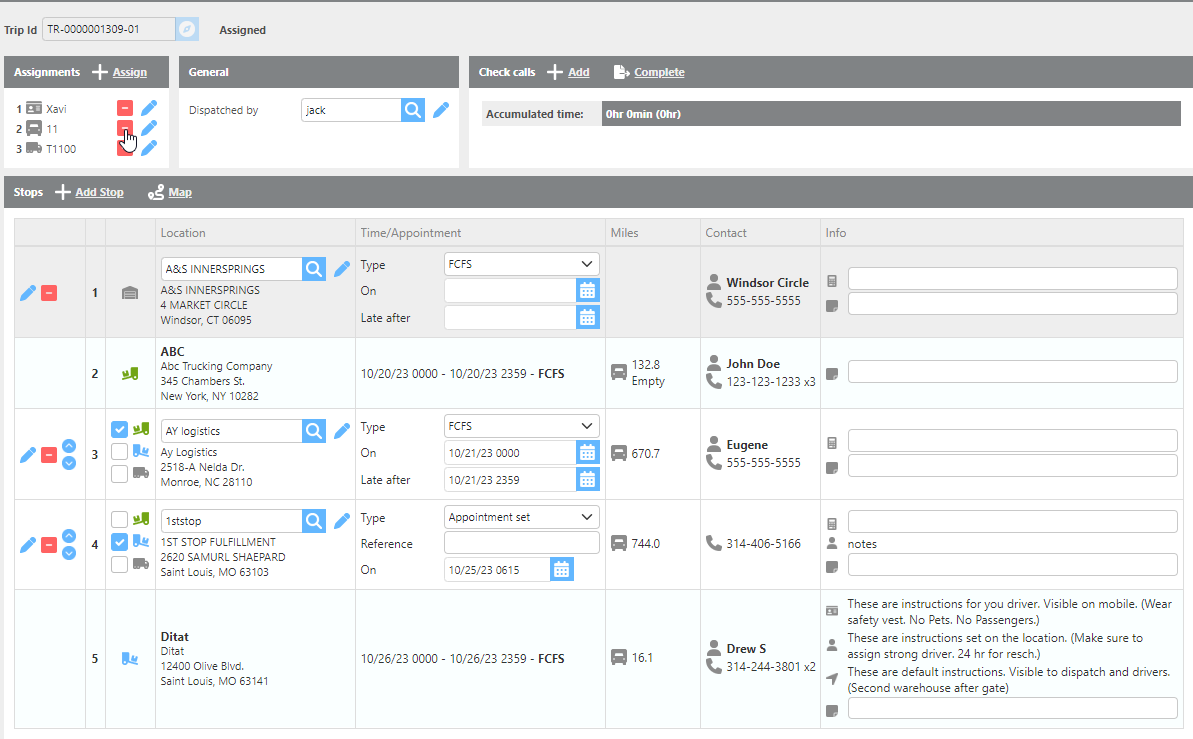
Add the locations of the second shipment into the trip in the order desired and notice that these stops are colored white. Stops that are white will not show up in any billing to the customer and are just for the driver and dispatcher. Be conscious of checking the boxes to indicate the appropriate pick-ups and delivery stops as well as entering the required dates and times.
Once you have created the multi-stop load you can then start the process of paying your drivers.
Your driver will be paid off the shipment you assign to a trip just as though it was an ordinary load, using the check calls to complete the trip. The second shipment will need to be completed as well to bill the customer. By simply selecting the 'Complete' button the shipment will be ready to invoice without having been assigned to a trip.
Hyperlink
Utilize Ditat’s hyperlinking feature to link the shipments to this trip. Copy & Paste the corresponding shipment number in this trip’s notes to create a hyperlink.
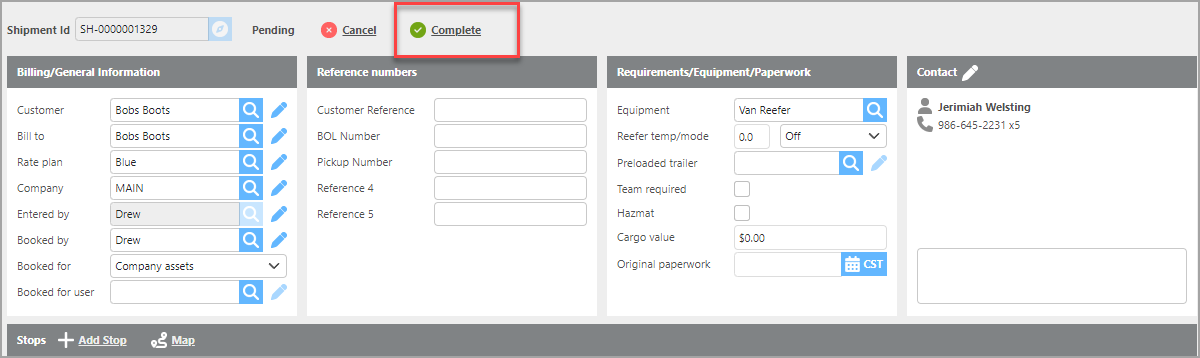
Your driver will work through the single trip assigned to them with the additional stops from the second shipment. Your customers will be billed for each of their individual shipments. It is recommended to use shipment and trip notes to keep track of which LTL loads align with one another.