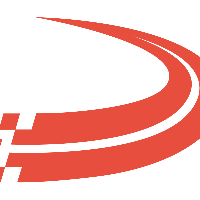Notes Functionality
Many windows in the Ditat Transportation Management System have a Notes button in their toolbar. This button functions the same throughout the system.
Creating a New Note
This button is disabled for new entries. When you click the Notes button for a saved entry, a Notes section appears to the right of the data entry window.

Press “New” to create a new note. See description of fields below.

Field | Description |
Note | Enter the note into this section. |
Private | Select if you want the note to only be seen by you. |
Secure To | Clicking this button will open a new window where you can select which user groups can have access to this note. Click here to learn about creating user groups. |
Cancel | Clicking this button does not save any of the newly entered information and exists out of the New Note screen. |
Save | Clicking this button saves the note and exits out of the New Note screen. |
When adding a note to a screen such as a Shipment, Trip, Driver, etc. you do not need to save the record you are on to Save the note. Once a note is added/saved from the notes window it will be saved to the record.
Managing Notes
Notes can be managed after they are created. Below is how an already existing note will be seen in the Notes section.

See the description of note management icons below.
Icon | Description |
 | Clicking this button will delete the note. |
 | This icon signifies that this note is only visible to certain user groups. |
 | Click this button to edit the note. Notes can only be edited for 2 hours. |
Securing notes
A user will always be able to view notes that they add to the system. Even if the note is secured to a group the user is not a part of, they will have access to the note as the creator of the note.
Hyperlink
By copy & pasting a Shipment, Trip, Settlement, Settlement Batch, or Invoice number to notes, this will create a hyperlink shortcut to the record.
Posting an Invoice or Settlement will auto generate a hyperlink.