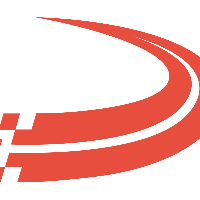Perform Dry Run and Map Items, Accounts
Dry run
A Dry run is the first time when QuickBooks Web Connector logs into Ditat TMS and performs the action. Once you click "Update Selected" in the Web Connector and it completes without error the Dry run is complete. The Dry run will do the following:
Ensure that the user permissions are set up correctly and that Web Connector can access Ditat TMS.
The Quick Books list of items will be downloaded and stored in Ditat TMS.
The Quick Books accounts list will be downloaded and stored in Ditat TMS.
Map items
Once a Dry run has been completed you will need to specify how Ditat TMS Payment types will map to QuickBooks items during export.
Ditat TMS will export and map Service Items only. Make sure those are set up in QuickBooks, if you add or change items in QuickBooks they will not be visible in Ditat TMS until you run the Web Connector Update again.
QuickBooks Essentials requires a dummy invoice and bill transaction to create the AR and AP accounts.
Click here to check out frequently asked questions regarding sync warnings and errors.
In Ditat TMS go to Rate & Pay -> Accounting Company.
Edit Integrated companies. Select the company from the search lookup.
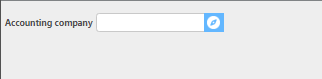
Choose the Default AR/AP Accounts.
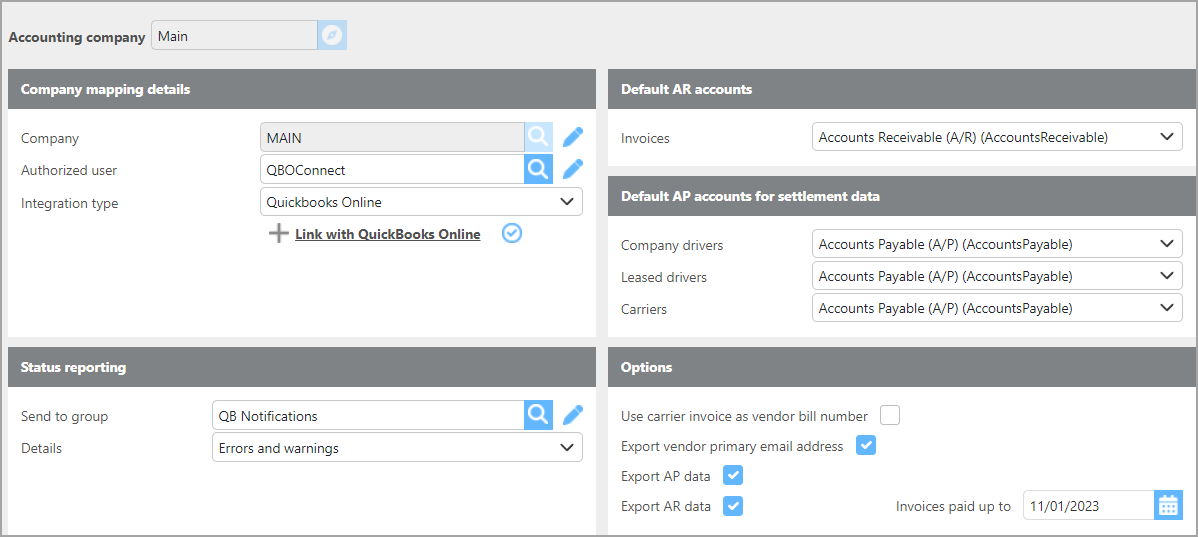
Select the tab for the AR payment types mapping.

Now map the payment types from Ditat to the mapped item list imported from your QuickBooks account. The end result will look like this:
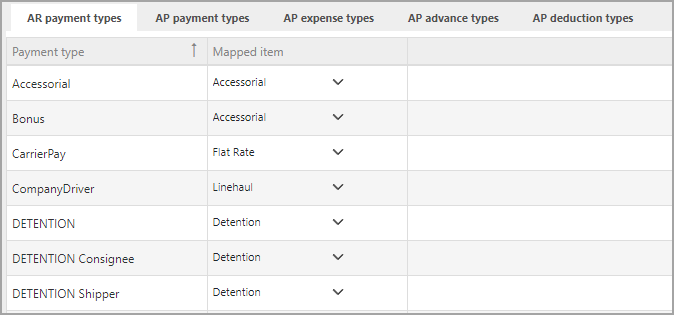
Repeat Steps 4 and 5 for the AP (Settlements) Mapping items.
Map payment types to accounts
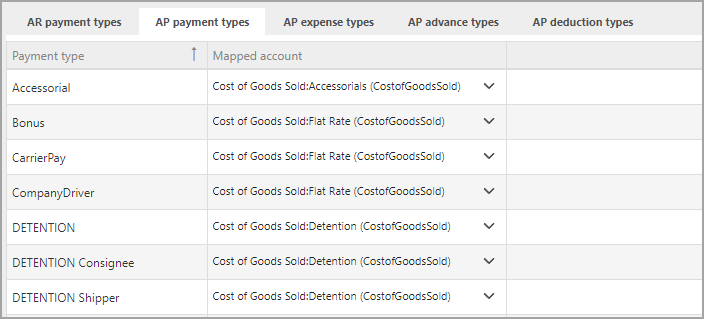
Map expense types to accounts
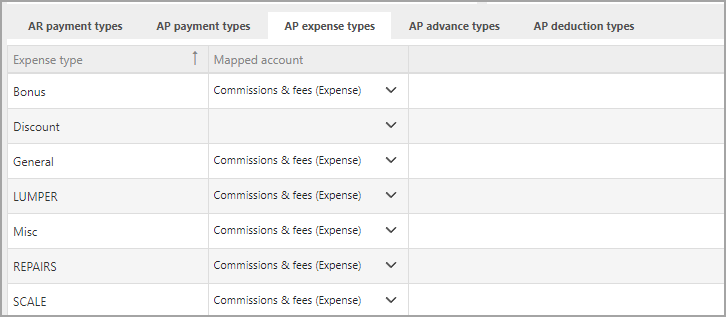
Map advance types to accounts
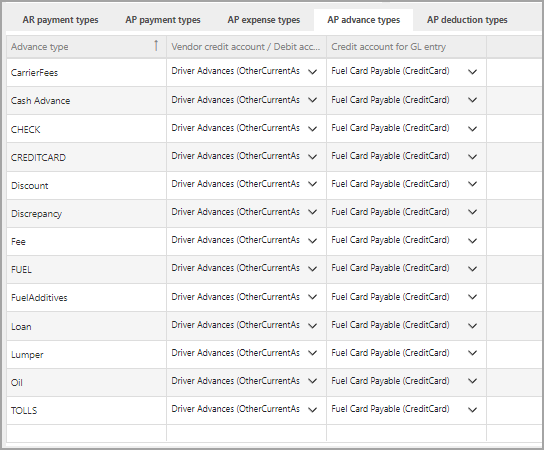
There are two sides to mapping Advances. The Left Column is the account that gets debited when an advance is posted—this shows that money was given out. If that advance is later deducted from a trip, the same account will be credited.
The Right Column is the credit account when the advance is posted—this shows that you owe money for the transaction. This is usually a credit card or similar account, which is debited when you pay that company.
Map deductions types to accounts
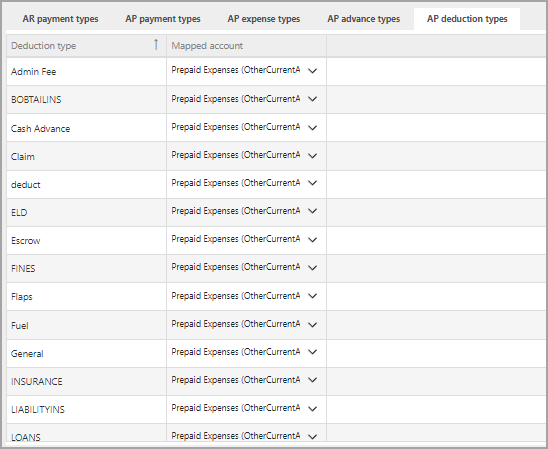
Now the integration is ready to export data between Ditat TMS and QuickBooks!