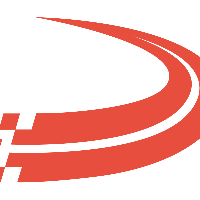Process messages
This screen is utilized to check if messages are being prepared, read, or processed. From this screen you can retry processing or sending messages.
Search
You can use this search area to select messages to see below.

Field | Description |
Date Rage | Use the date range to search for incoming and outgoing messages during the time frame selected. |
Partner | Select the EDI Partner to see in the incoming and outgoing sections below. |
Connection | Select the EDI Connection to see in the incoming and outgoing selections below. |
Incoming messages
This section will show the messages received from the EDI Partners

Field | Description |
Received | This will show the date the message was received in Ditat from the EDI customer. |
Connection | This will show which connection this message was received from. |
Partner | This will show which Partner this message was received from. |
File name | This will show the name of the file that the EDI partner sent over. |
Message Id | This would display the message Id for this transaction. |
Read | This will show if the message was able to be read. If the counter goes up then the message was not able to be read. If the box is checked the message was read, you can click on the reset icon to try to read the message again. |
Processed | This will show if the message was able to be Processed. If the counter goes up then the message was not able to be processed. If the box is checked the message was processed, you can click on the reset icon to try to process the message again. |
Outgoing messages
This section will show the messages sent to EDI Partners.
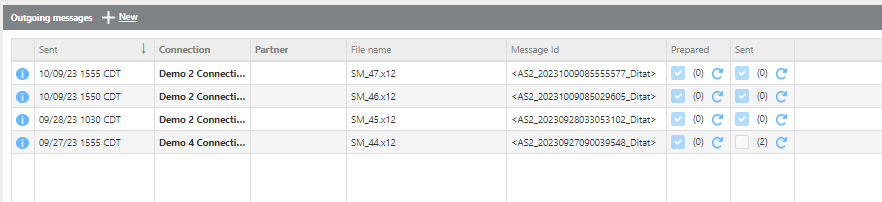
Field | Description |
Sent | This will show the date and time the message was sent from Ditat to the EDI customer. |
Connection | This will show which connection this message was sent to. |
Partner | This will show which Partner this message was sent to. |
File name | This will show the name of the file that was sent to the EDI Partner. |
Message Id | This will show the message Id of the file that was sent to the EDI Partner. |
Prepared | This will show if the message was able to be prepared to send. If the counter goes up then the message was not able to be prepared. If the box is checked the message was prepared, you can click on the reset icon to try to prepare the message again. |
Sent | This will show if the message was able to be sent. If the counter goes up then the message was not able to be sent. If the box is checked the message was sent, you can click on the reset icon to try to send the message again. |
Messages will have a counter of times they were tried to process or send.
A check will be added when the message was sent successfully.
If you see 0 and a check that means the message was sent on the first try.
If you see 1 and a check that means the message could not be sent the 1st time but was successfully send the next attempt.
If you see a count with no check that means the system was not able to send that message.
To resend or reprocess any file use the REfresh next to the counter. Resetting the message will tell the system to reproces that message.