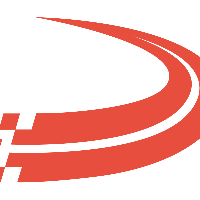Process Shipment Statuses
This screen will show all shipment status messages that will be sent to EDI Partners.

Search
Field | Description |
From date | Select the start date for what shipment statuses will be displayed below. |
To date | Select the end date for what shipment statuses will be displayed below. |
Partner | Select the EDI Partner to display shipment statuses below. |
Customer | Select the Customer to display shipment statuses below. |
Shipment | Select the shipment to display shipment statuses below. |
Acknowledged | Select if you want to see All, Acknowledged, or rejected shipment status to display below. |

Shipment statuses
Field | Description |
Created | This field will display when the shipment status was created. |
Partner | This field will display the EDI partner. |
Customer | This field will display the EDI customer. |
Pro Number | This field will display the shipment Id. |
Time | This field will display status date and time. |
Status | This field will display the type of status. |
Location | This field will display the city and state for the status update. |
Receipt | This field will display a yellow information icon if no receipt was received for the update. This field will display a green check icon if a receipt was received for this update. |
Test | This box will be checked if this is a test status. |
X12 | This field is used to pull status data for this update. |
 | Click this icon to re-send this shipment status update. |
 | Click this icon to delete this shipment status update. |
Shipment statuses are auto generated based on what the EDI Partners ask to receive.
Any shipment Status that is less than 2 weeks old can be resent by clicking the icon between the X12 and trashcan.