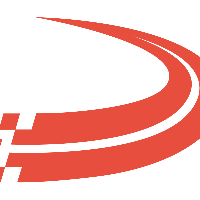View Trailer Inspections
To access this tab: Assets -> View trailer inspections
The Inspections window provides a convenient way to search through trailer inspections and view the details of those inspections.
The objective of this screen is to confirm inspections from the mobile app match the trailer specified by the inspector. You can also review already confirmed inspections for trailers by searching a 'Specific trailer.'
Trailer Look Up
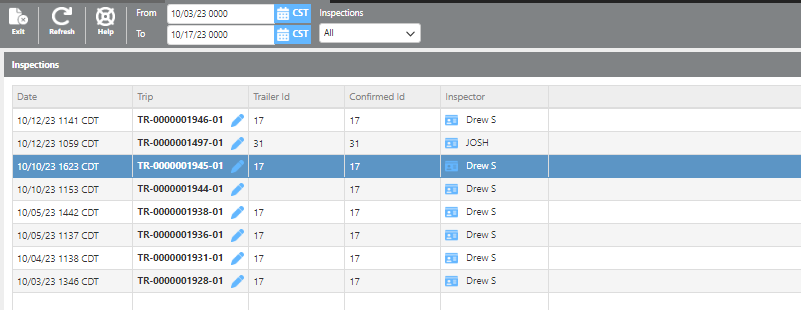
Field | Description |
Refresh | The refresh button will update this page, it also serves as a search key. |
Dates | Enter the bookend dates between which you want to search for inspections. |
Inspection Specification | Select if you want to search All, Without trailer, or Specific trailer. |
Inspections
'Without trailer' will list all trailer inspections that still require confirmation of the correct trailer.
'Specific trailer' will display all trailer inspections that have a trailer confirmed.
'All' will show both 'Specific' and 'Without'
Inspections
Click the Refresh button and the relevant inspections will display below.
To view the details of an inspection, click that inspection and a window with the details will show up in the lower right corner of the screen.
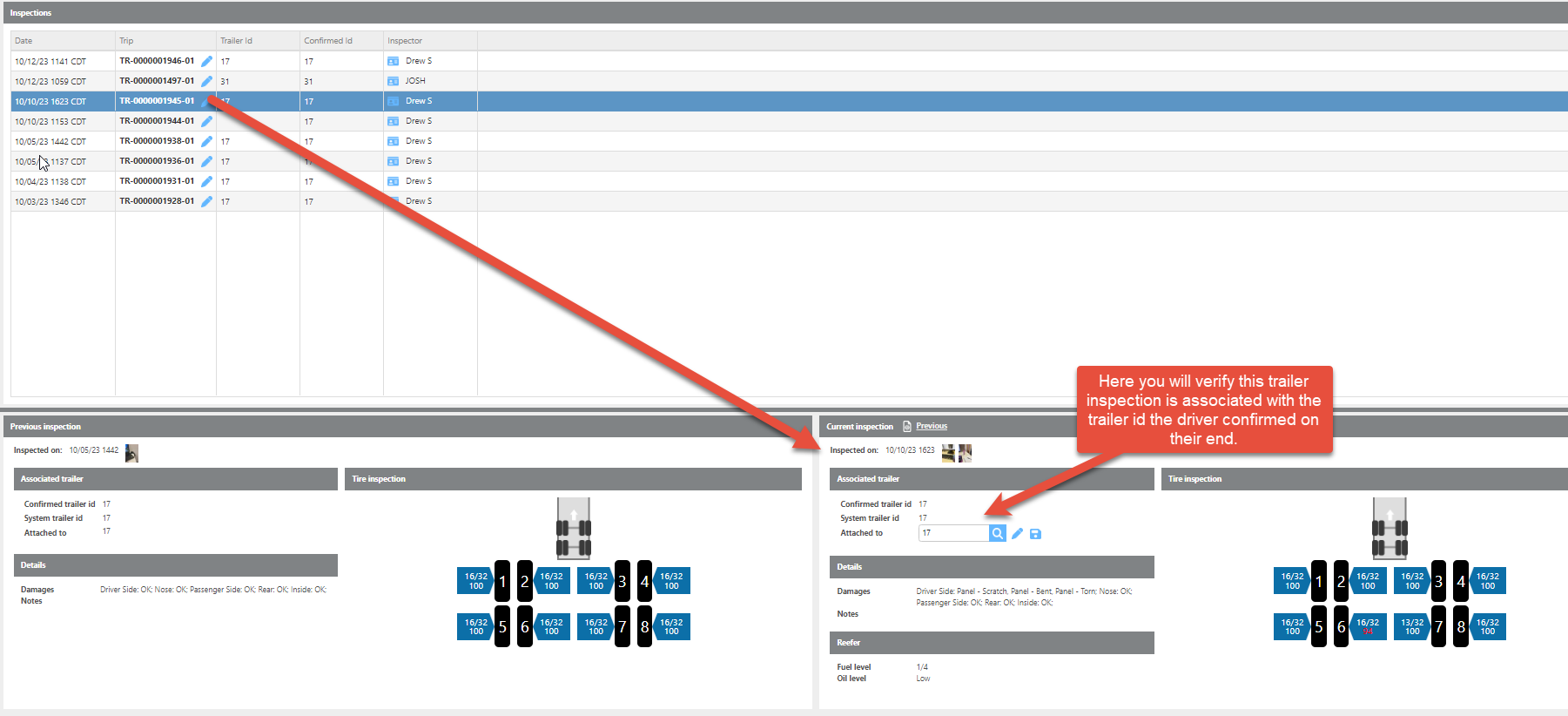
Specific Trailer inspections
*If a Specific Trailer is selected; choose a trailer then Refresh, you will receive a list of attached inspections for that trailer.
Here you can select an inspection. The current inspection will show on the bottom right of the screen, with the most previous inspection to the left.
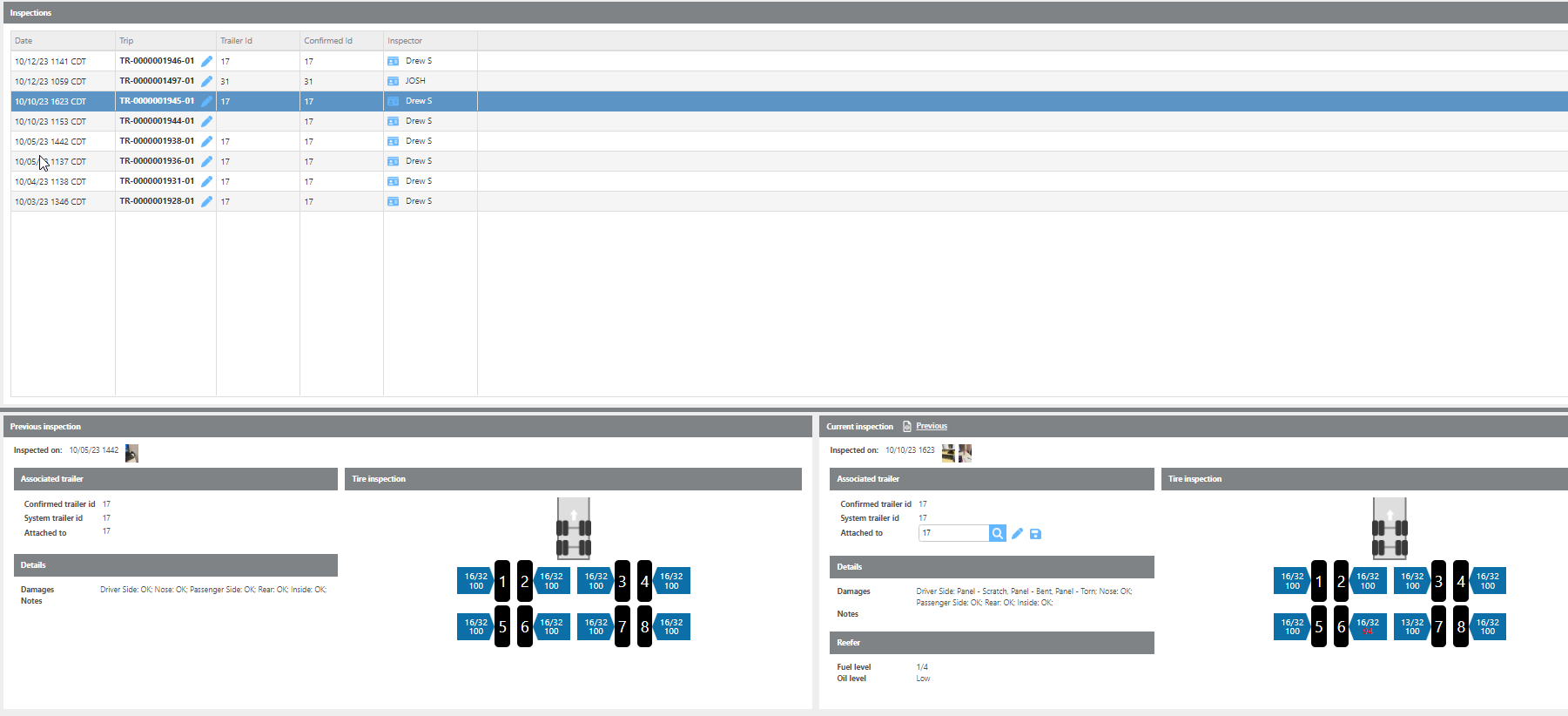
View an inspection by clicking an inspection line.
Field | Description |
Previous | This button will allow users to view previous inspections of the trailer. Once selected it will move the 'Previous inspection' to the 'Current inspection' and show the next previous inspection in the 'Previous inspection' field. |
Inspected on | This field will display when the inspections was done. To the right will be each picture take by the inspector. |
Attached to | This field is where the inspection is linked to the system trailer. This confirms the trailer inspection received is attached to the correct trailer. |