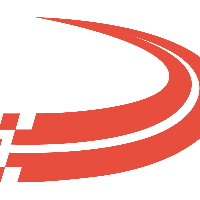Check Call Processing Summary
This report will track processed check calls.
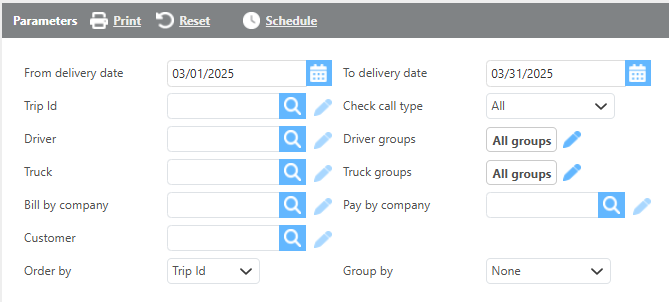
Field | Description |
From/To delivery date | Here enter a date range for data the report should audit. This will first check for a check call in the date range, then by appointment if there is no check call. |
Trip Id | Here if a trip is selected, only data for that trip will display. |
Check call type | You can use this to select which types of check calls to display on the report. |
Driver | Here if a driver is selected, only data for that driver will display. |
Driver groups | Here you can select the Driver custom groups to display on the report. |
Truck | Here if a truck is selected, only data for that truck will display. |
Truck groups | Here you can select the Truck custom groups to display on the report. |
Bill by company | Here you can select which Bill by company to display on the report. |
Pay by company | Here you can select which Pay by company to display on the report. |
Customer | Here select a customer to filter the report by. |
Order by | Here select how data should be ordered on this report. |
Group by | Here select how the data should be grouped on this report. |
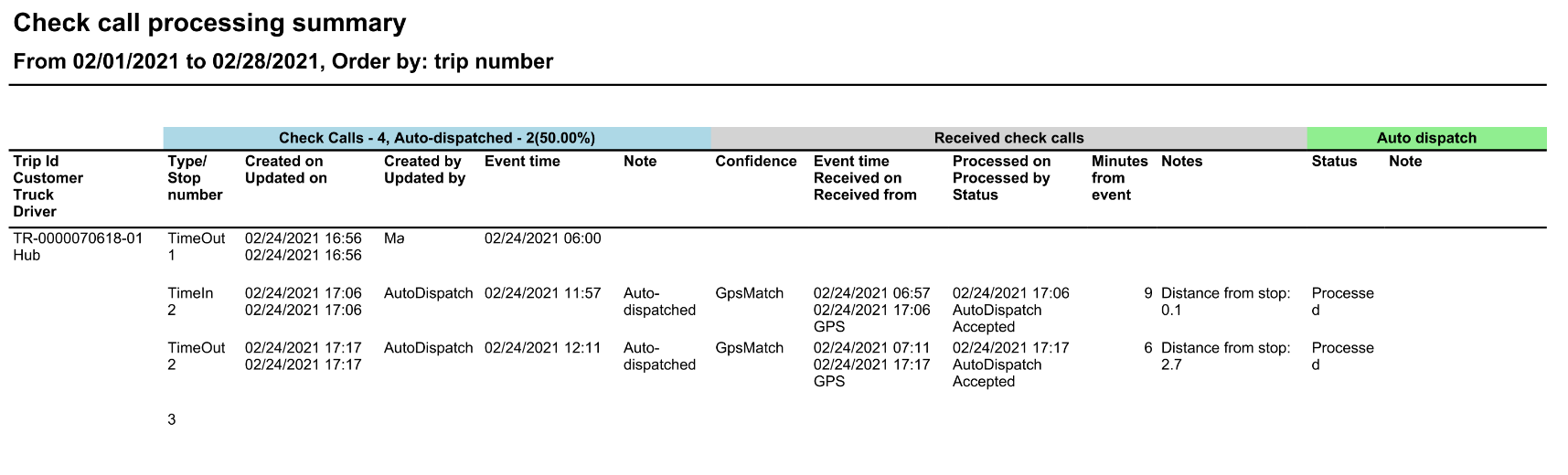
Check calls – These are the check calls that are added on the Trip.
These will always be there with or without using mobile dispatch.
Received Check calls – These are the check calls that came from the Drivers mobile app or the GPS.
Auto Dispatch – Results from Auto Dispatch was it accepted or did it error out and reason why.
Field | Description |
Trip Id | This field will display the Trip Id. |
Type/Stop number | This field will display the type of check call and the stop number. |
Created on Updated on | This field will display when the check call was created and when the check call was updated. |
Created by Updated by | The created by field will display the user that created the check call and accepted it. The updated by field will display the user that updated the check call. |
Event time | Event time is the time of the check call. What time it occurred. |
Note | This field will display the check call note. |
Confidence | This field will display the check call confidence level. |
Event time Received on Received from | Event Time - Check Call time the driver sent. Received on - Time the check call was received. Received from - Where the check calls were generated. (Mobile Device or GPS) |
Processed on Processed by Status | Processed on time - Time that the pending check call was processed. (Added to the TMS by Auto Dispatch or a dispatcher accepting the pending check call) Processed by - The user that processed the check call. Status - If the check call was accepted. |
Minutes from event | This is how many minutes passed between the event time and it’s processing. |
Notes | This field will display the notes on the check call. |
Status | This field will display the auto dispatch status for this check call. |
Note | This field will display the check call notes. |
Report times breakdown
Created on- The time the check call was added on the Trip.
Updated On - Normallly the same as the Created on time, however if a check call is updated this will be the time that check call was updated.
Event time in Check calls section=Event time is the time of the check call. What time the event occurred.
Event time, Received on, Received from (In received check calls section)
Event Time = - Event time driver sent.
Received on = Time it was received in the data base
Received from = Where the check calls was generated (Mobile Device or GPS)
Processed on time= Time that the pending check call was processed (Added to the TMS by Auto Dispatch or a dispatcher accepting the pending check call)