Integrate With PrePass
Account Settings
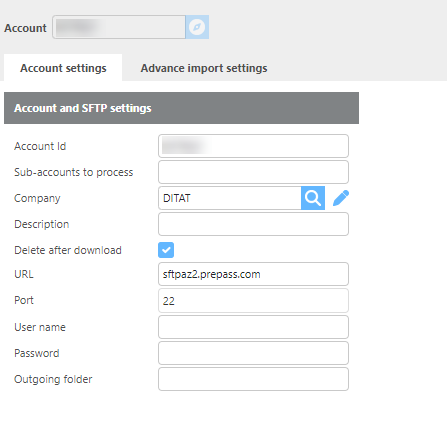
Field | Description |
Account Id | Enter the account Id here. |
Company | Select which Ditat Company to use for this Integration. |
Description | Enter a description for this account. |
Delete file after download | Check if you would like to delete the file from the SFTP folder after it has been downloaded. |
URL | Enter the URL for this SFTP connection. |
Port | Enter the Port for the SFTP connection. |
User name | Enter the username to connect to the SFTP folder. |
Password | Enter the password to connect to the SFTP folder. |
Outgoing folder | Enter the outgoing folder if used. |
Pre-Pass FTP setup
For Pre-pass The Account Id username and outgoing folder should all be the same as the username that Pre-Pass sends over.
Advanced Import Settings
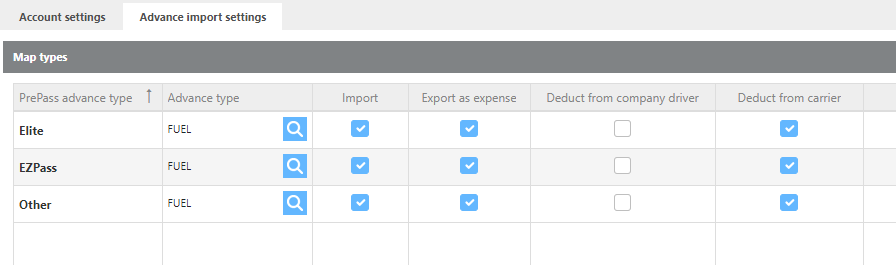
Field | Description |
Pest Pass Advance Type | These are the advance types that Pre Pass will send over for your account. |
Advance Type | Select the Ditat Advance type to link to the Pre Pass Advance. |
Import | If this box is checked then Ditat will import the advance type when importing advances. |
Export as Expense | If this box is checked then Ditat will export this advance type to your accounting software. |
Deduct from company driver | If this box is checked then Ditat will mark this advance type to be deducted from a Company driver. |
Deduct from carrier | If this box is checked then Ditat will mark this advance type to be deducted from a Leased driver. |
Linking Tolls in Ditat
Ditat will check Reference field 1 from the Advance that is sent in if this matches the Elite Pass or Pre Pass field on a Truck that Truck will be assigned to the Advance.
Ditat will check Reference field 3 from the Advance that is sent in if this matches a Truck, then that Truck will be assigned to the Advance.
To link a driver, the truck will need to be assigned to a driver profile. If the driver is a team, they will need to be the main driver.
