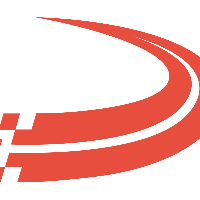Maintain EFS Fuel Cards
To access tab: Rate & Pay-> Enter Advances
Click here for information on how to use a data entry window. The following are unique toolbar options for this tab:
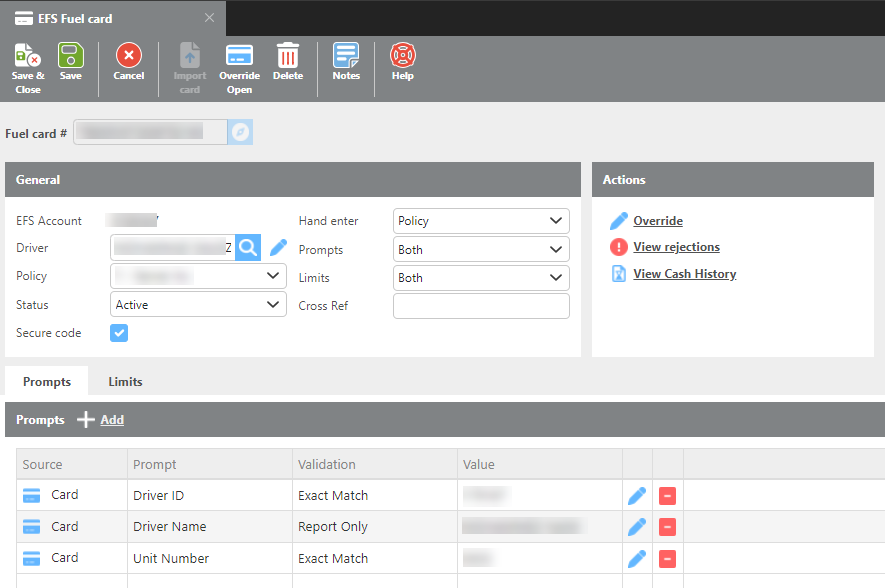
Ditat will only Manage cards while in the Active and Hold statuses. New cards assigned to a driver but not active should be in the Hold Status. The inactive status is for when a card is deactivated and Ditat will no longer manage that card.
Field | Description |
Fuel card # | Here will be the fuel card selector. |
EFS Account | This will show the EFS account number. |
Driver | Here you will assign the driver's fuel card. |
Policy | This field will show the policy for the driver. |
Status | This is the status of the card. |
Hand enter | Here you have the option to Allow, Disallow, or select policy. This is helpful if a driver loses fuel card, they can hand enter the card number to pay for fuel if Allowed is set. |
Information | Card, Policy or Both |
Cross Ref | Here you can add cross ref information. |
Secure code | If this box is unchecked, then this card will not utilize the security PIN code feature. |
Fuel Card Overrides
There are two ways to override certain settings for fuel cards if needed. The first way is to click “Override Open” on the toolbar. This will open the card to allow driver to get fuel while not under a load for a period of 24 hours. The second way is to click the “Override” button under the Actions section. This will open up drivers' card to get fuel at an “Off-network” site for a period of 24 hours.
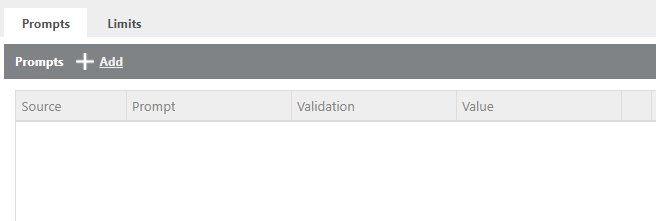
Here you can add prompts. Example: Driver will be prompted at the pump to enter their Driver Id and numeric Trip number.
Secure code prompt
The prompt ‘Control number’ will provide this card’s current pump code.
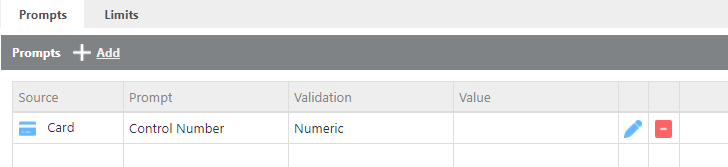
Here you can add limits. Example: Driver can purchase 250 gallons of diesel in a 24 hour period.