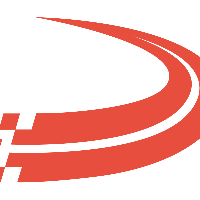Data Entry Windows
Data Entry Windows

Standard data entry window toolbars are made up of three sections:
Standard buttons are located on the left side of the toolbar, which provide functionality.
Browsing Through the Records is located on the right side of the toolbar.
The status icon is located all the way to the right of the toolbar.
All data entities (such as drivers, trailers, etc.) within the system have unique IDs. To look up a specific record or navigate to certain records, you can use the powerful lookup parameters in the lookup windows.
Click here for more information about the lookup tool.
Status Icon
There are three different states that a data entry window can be in.
Status | Description |
 | The data entry form is blank and is ready for you to create a new record or navigate to a specific record using the main lookup tool |
 | A new record is being created and you must click the Save button in order to persist the entered data. |
 | You are editing an existing record and must click the Save button in order to persist the entered data. |
Toolbar Functionality
Depending on the permission status of a user, some buttons may not be accessible.
Button | Description |
 | Saves the entered data and closes that screen, which switches the form's state back to the Start state. |
 | Saves the entered data and sets the form to the Edit state |
 |
|
 | A new window opens and you can rename the current entry. |
 | Deletes current entry from the system and sets the form to the Start state. |
 | Opens or closes the record’s Notes section. Click here for information on the Notes button. |
 | Opens the document window for this entry. Click here to learn about document management |
 | This button will open the Import wizard. Click here for information on the import button. |
 |
|
Entering the Record ID
You can easily find a record by entering the ID of the data type you are looking for. You can do this by:
Typing in the ID of that entry exactly and using the Tab key on the keyboard to open or add a new record.
Typing in a part of the name and using the Enter key on your keyboard to do a filtered search to find the record.
You can also use the lookup tool by clicking the search button to the right of the space.
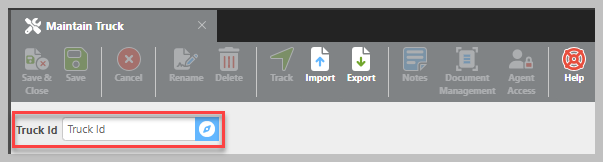
Browsing Through the Records
Button | Description |
 | Takes you to the first record of the list of records that are sorted alphabetically/numerically by ID. |
 | Takes you to the record alphabetically/numerically before the current entry. |
 | Takes you to the record alphabetically/numerically after the current entry. |
 |
|