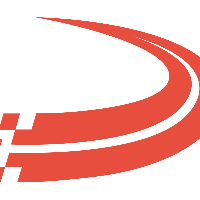Set Up Integration in Ditat TMS
Go to Rate and Pay and Select Options at the bottom.
Enable QuickBooks integration in Rate & Pay options.
Check the Integrate with QuickBooks box.
After enabling you will need to restart Ditat TMS, for the system to register the change.
Create a user for Web Connector.
Create a user for Web Connector.
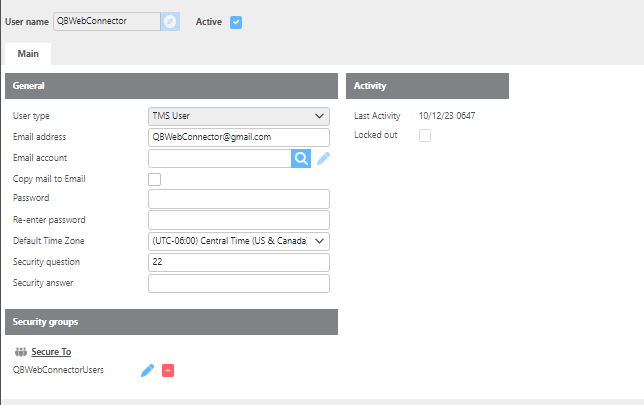
Note- Make note of the password you created. You will need to enter it in the Web Connector later.
USER ID Best Practices- We suggest you name your user as QBWC[Company]
You will need one user for each company you going to integrate.
Add a new company and the following window will pop up:

Select the company to integrate.
Select the user you set up in step #3.
Enter the full path to the QB Company file or choose to use QB online. (For QB online, you will click Link with QuickBooks online. You will be redirected to sign in)
Click Ok to save. The company will be added to the company option list.
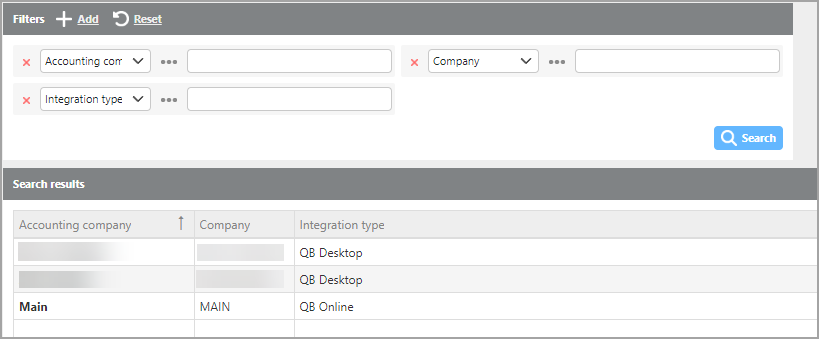
Download *.QBC file by clicking the "Get QuickBooks company" button and saving it on your computer. This file will be needed later for Web Connector.
Repeat steps #3-10 for each additional company you need to integrate.
Important: When adding companies, you need different users for each.
You cannot map the same company twice.
You cannot map two Ditat companies to the same QuickBooks company.
For status reporting, the default QB Notifications group is already pre-set. However, this group has no users; you will need to add all users who need to be notified about integration events to it. This can be done in the Maintain Users screen, or you can reuse a different group with users that need to get those updates (Admins, Managers, etc).
Specify reporting details. When setting up initially, Details is a good choice; this allows you to see all transactions and is good for determining if something is missing. Once the integration is running, the level of the detail can be changed to errors and warnings.
Using Errors only is not recommended because it prevents you from seeing warnings about items that can’t sync when mappings are missing.
Click Save and then Exit.
Ditat TMS is now ready to accept Web Connector sessions!