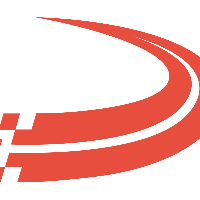Set Up QuickBooks Company and Web Connector
Important
This guide expects a good working knowledge of QuickBooks and only highlights the steps that need to be taken to complete the integration. For more details seek help from QuickBooks support.
Optional. Create a User in QuickBooks dedicated to integration. See below the list of Roles the user needs to have in order for integration to work.
Open QuickBooks Company in Single-User mode with Admin user. This should be the same company file that you specified here in step #5.
Open Web Connector. In QuickBooks Go to File and select Update Web Services.
In Web Connector Select File Select Add an Application.
Browse to the *.QWC file that was created in step #10 here. Once you select the file the Wizard will walk you through the following prompts. Make sure you select proper permissions and user as displayed.

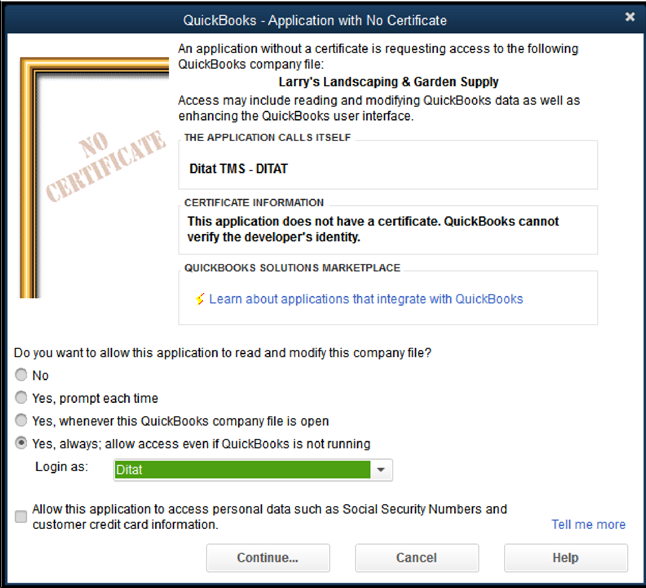
At this point, you should have an Application added. In the Password field on the application - enter the password that you specified for the Ditat TMS user you set up here in step #3 from the Set Up Integration in Ditat TMS page.
Check the application (checkbox on left) and press the Update Selected button. If configured correctly Web Connector will connect to Ditat TMS and perform sync operation.
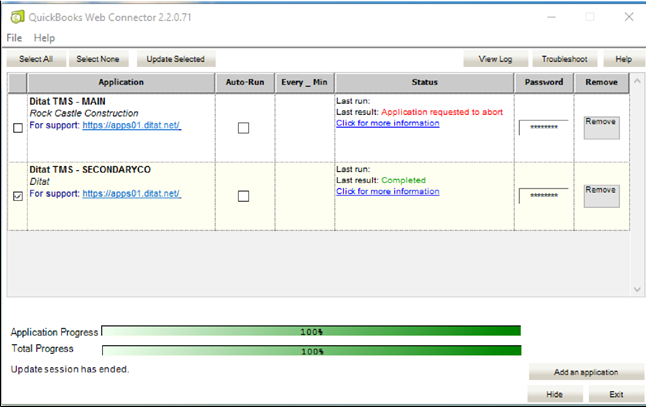
QuickBooks is now ready to communicate with Ditat!
Repeat Steps 4-7 for each company to integrate
If you set up the integration for multiple companies the Web Connector should look like this:
Web Connector Info
Only one account will be linked at a time whichever account Quick Books is currently linked to.
QuickBooks permissions required for integration user
Area and activities | Access Level | Note |
Centers -> Customer center | Create/Modify entries | Required to create and modify customer. |
Customers & Receivables -> Credit Memos | Create | Required to create credit memos. |
Customers & Receivables -> Invoices | Create | Required to create invoices. |
Customers & Receivables -> Receive Payments | Create | Required to apply credit memos. |
Lists -> Item List | View | Required to retrieve the list of service items for mapping. |