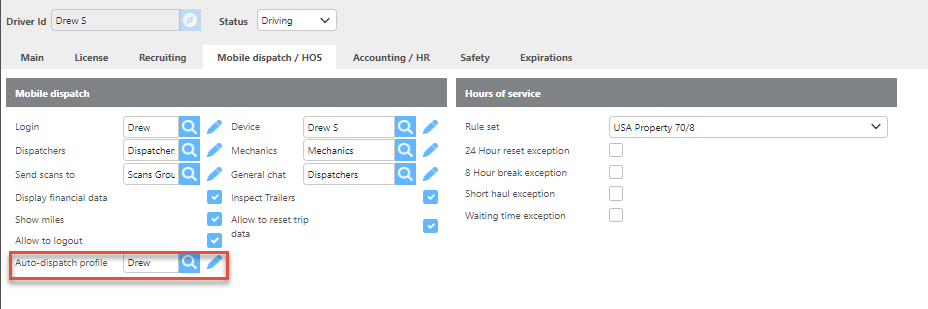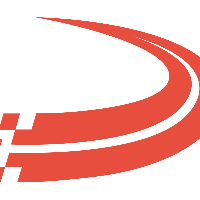Setup auto-dispatch profiles
Companies can use this screen to create and maintain auto dispatch rules that will be used for the company as a whole, or for specific drivers/customers.
Auto Dispatch Goal
The idea of Auto Dispatch is for the system to auto accept pending check calls that are received in the system based on how you would like those to be accepted. For example, if a driver manually sends in a pending check call that they have arrived for delivery, but their GPS shows at the time they say they arrived they were 50 miles away; do you want the system to accept that?
If a check call does not meet the rules you setup on your profile then that Pending check call will need to be reviewed by your Dispatch team and there will be a note added why Auto Dispatch did not accept the check call.
To access tab: Dispatch -> Set auto-dispatch profiles
Click here for information on how to use a setup window.
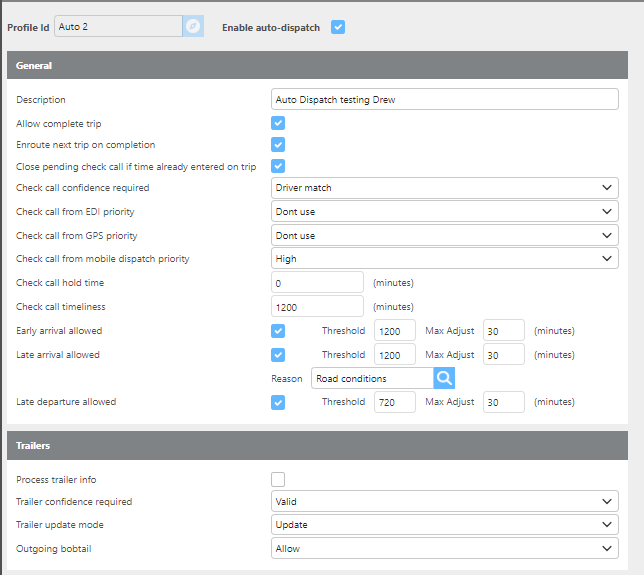
Field | Description |
Profile Id | The profile id can be up to 25 characters in length and should be unique within the system. If you enter an Id that already exists in the system, the record will be pulled from the system and can be edited. Click here for information on how to use the record id field. |
Description | Here you can describe the details of the plan you are creating. For example, you may have a very open plan that accepts all pending check calls, and another for a specific EDI customer that is stricter you can describe each plan here. |
Enable auto-dispatch | If this box is checked, then this profile can be used to auto-accept pending check call using the rules you set on this profile. |
Allow Complete Trip | If this box is checked then this profile can complete a trip upon receiving the last check call. |
Enroute Next Trip on Completion | If this box is checked then the system would add the final check call to the Trip and add the first check call to the next trip the driver is assigned to, as long as the final stop on this trip matches the unloaded origin of the next load assigned to the driver and truck. To auto enroute a trip, the check call on the previous trip must be accepted by auto dispatch. |
Close pending check call if time already entered on trip | If this box is checked and an incoming pending check call is received but that stop already had an applied check call, the new pending check call will be discarded and not show for your dispatchers to approve. |
Check call Confidence required | This option refers to the confidence that is on all pending check calls. You can set the lowest level of confidence that is acceptable for this plan. You can choose from Needs Checking, Driver match, or GPS match. Needs checking is the loosest and GPS match is the most strict option. |
Check call from EDI priority | Here you can decide if the system will accept a check call from EDI and if it is high, normal, or Low Priority. Currently, Ditat does not accept Check calls VIA EDI so this should be set to Don't use. |
Check call from GPS priority | Here you can decide if the system will accept a check call from GPS and if it is high, normal, or Low Priority. The priority will tell the system which to use if there are multiple check calls pending at the same time. This field is really only useful if you have a Check call hold time set. |
Check call from mobile dispatch priority | Here you can decide if the system will accept a check call from mobile dispatch and if it is high, normal, or Low Priority. The priority will tell the system which to use if there are multiple check calls pending at the same time. This field is really only useful if you have a Check call hold time set. |
Check call hold time | If set this is how many minutes will Ditat hold a pending check call before processing it. This would be set if you need priorities to be set above. By default, this should be set to 0 and the first check call received will be accepted. |
Check call timeliness | This option refers to how close to the time the sent pending check call-in was to the appointment time. For example, if the check call was sent in that they arrived at the pickup location at 2:00 PM but they sent that check call in at 4:00 PM that is 2 hours later would you auto-accept that check call. |
Early arrival allowed | If this box is checked the system will auto-accept early arrival pending check calls. If this box is unchecked no early arrival pending check calls will be auto accepted. |
Threshold | This is how early can a driver's pending check call be and the system auto-accept it. For example, if the system is set to 120 which means the system would auto-accept a check call that the driver arrived up to 2 hours early, anything more than 120 minutes early would not be accepted. |
Max Adjust | This is the maximum amount of time the system would adjust the pending check call towards arriving on time. For example, if you set the Max adjust to 15 minutes and a driver arrived at the location 10 minutes early the system would adjust the time to show the arrived on time. |
Late arrival allowed | If this box is checked the system will auto-accept late arrival pending check calls. If this box is unchecked no late arrival pending check calls will be auto accepted. |
Threshold | This is how late can a driver's pending check call be and the system auto-accept it. For example, if the system is set to 120 which means the system would auto-accept a check call that the driver arrived up to 2 hours late, anything more than 120 minutes late would not be accepted. |
Max Adjust | This is the maximum amount of time the system would adjust the pending check call towards arriving on time. |
Reason | Select the late reason that the system will use for adding Late check calls. |
Late departure allowed | If this box is checked the system will auto-accept late departure pending check calls. If this box is unchecked no late departure pending check calls will be auto accepted. |
Threshold | This is how late can a driver's pending check call be and the system auto-accept it. For example, if the system is set to 120 that means the system would auto-accept a check call that the driver left up to 2 hours late anything more than 120 minutes late would not be accepted. |
Max Adjust | This is the maximum amount of time the system would adjust the pending check call towards arriving on time. |
Process trailer info | If this box is checked then the system will process trailer information from pending check calls. |
Trailer confidence required | Choose if you need to require a Valid trailer or if the trailer GPS needs to be a match to accept the check calls. |
Trailer update mode | Choose what level of Trailer update you would like to use Check only, Add new, or Update. Check Only - this will check to see if there was a match between what trailer was on the trip and on the pending check call if not a match will not accept the check call. Add new - This will add the trailer the driver sent in if there is no trailer assigned to the trip and the trailer is valid. Update - this will update the Trip with the Trailer that the Driver sent in if there is not a match but the Trailers confidence is a match. |
Outgoing bobtail | Choose if you will allow or decline outgoing bobtail as an accepted trailer. |
Enroute Next Trip on Completion
It is important to know that if your last stop of the load being completed does not match the unloaded origin of an assigned load for the driver, the system will not Enroute a new load.
Strict Auto Check Call Policy
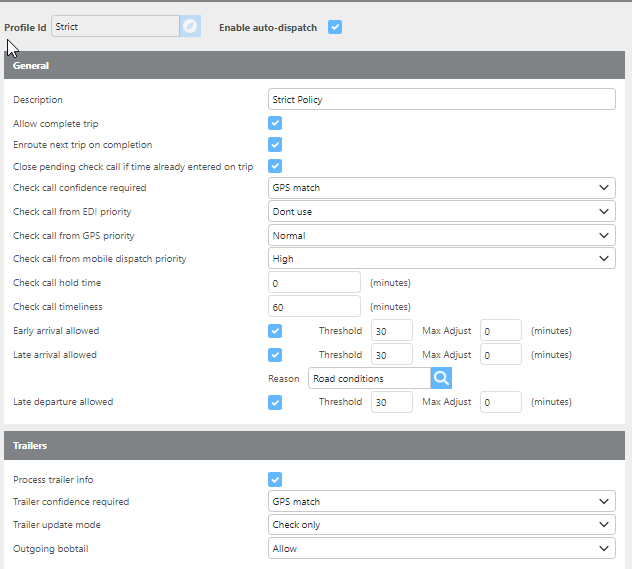
The profile added above would be of a more strict policy.
The system would only auto-accept check calls if:
There is a GPS match.
The driver sends in the pending check call for a time no more than 1 hour from the current time.
The pending check call is within 30 minutes of the scheduled time of the arrival or departure.
Lax Auto Check Call Policy
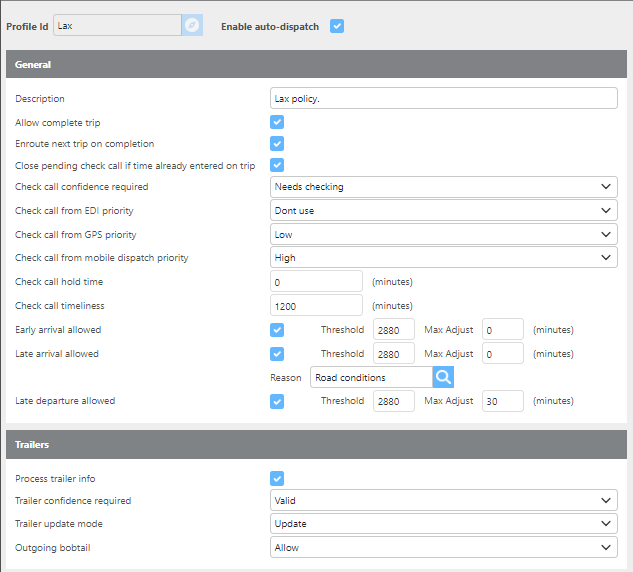
The profile added above would be a more lax policy.
The system would auto-accept check calls if:
The confidence of the check call will not be evaluated, all would be accepted.
The driver sends in the pending check call for a time less than 240 minutes from the actual time.
The pending check call is within 2880 minutes of the scheduled time of the arrival or departure.
Auto Dispatch Policy logic.
All Customers and Drivers would use the default profile which is selected on the Dispatch/Set up options screen, unless a profile is added to the individual Driver, Carreir, or Customer.
If a profile is added to a Driver, Carrier, or Customer that Policy will be used in place of the default policy assigned on set up options page.
If a Driver and a Customer are both set to have their own Auto Dispatch Profiles then the system will look at each line of both profiles and the more strict rule will be used to determine if a check call is auto accepted or if a Dispatcher needs to review.
Specific Driver/Customer not to use Auto Dispatch Policy
You could set up a profile like this if you have a customer or driver who you would not want check calls to be accepted automatically. A profile like this would require the check calls to be accepted manually by a dispatcher.
The profile should not have the "Enable auto-dispatch" box checked. Then the profile will need to be added to the specific driver or customer as needed.
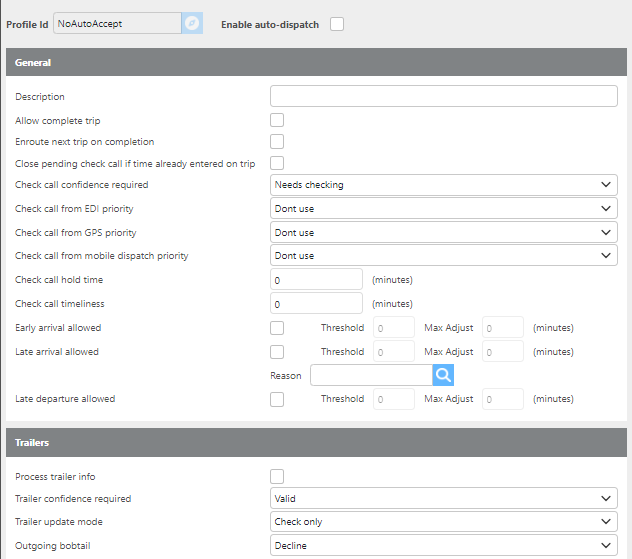
Customer Set Up:
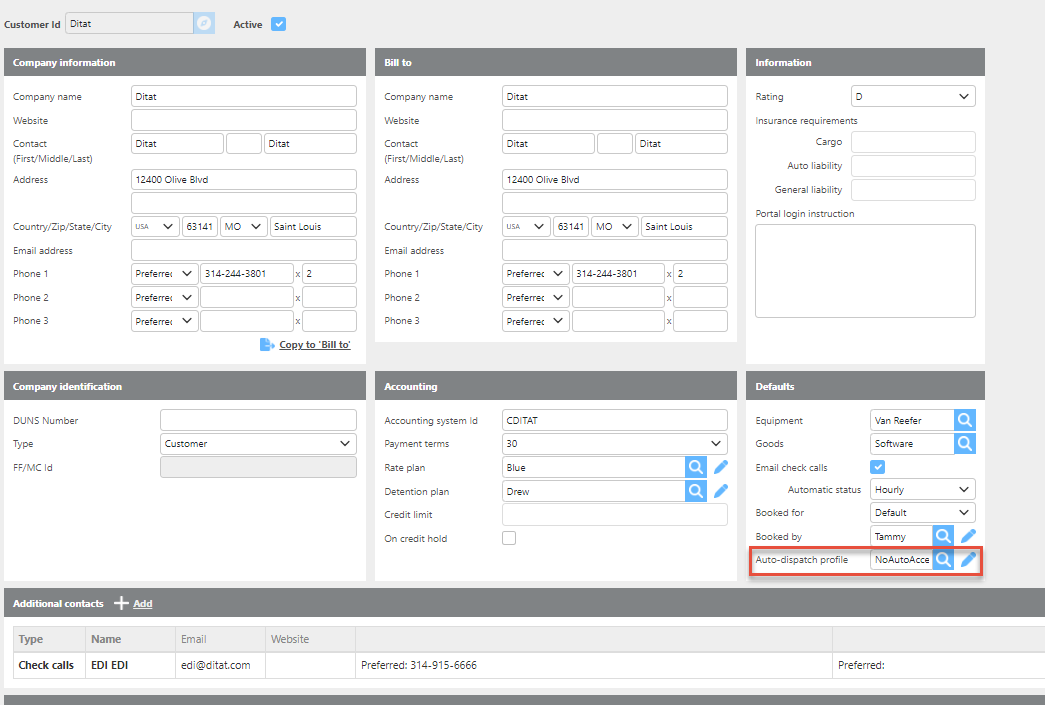
Driver Set Up: