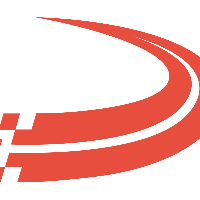Trips to Pay
This report will show a list of trips that are ready to be paid.
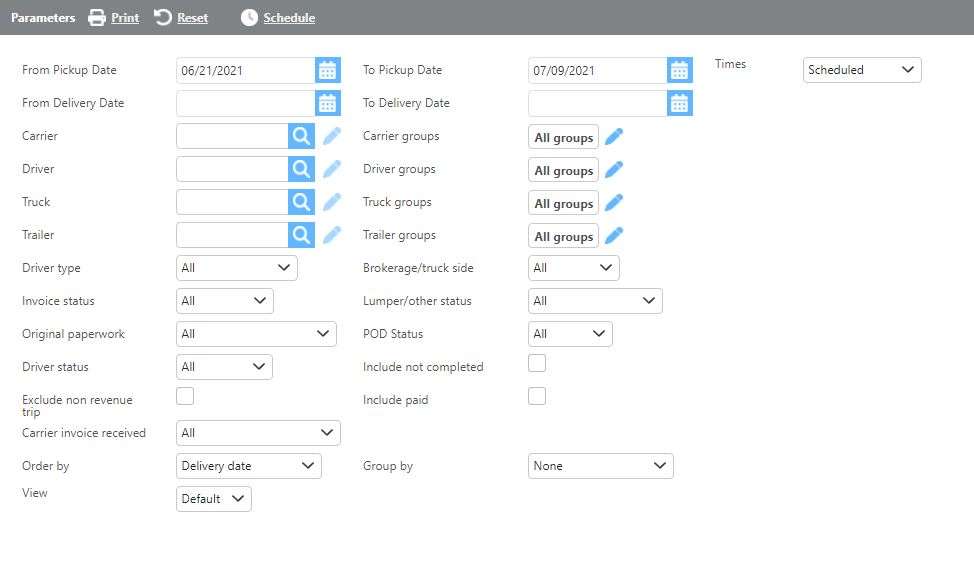
Field | Description |
From/To date | Here enter a date range for trips to display on the report. (Delivery date) |
Times | Scheduled option will utilize the date range to show data by scheduled appointment. Pickup/delivery will show data by check call times. (this option will not display assigned loads) |
Carrier | Here if a carrier is selected, only data for that carrier will be displayed. |
Driver | Here if a driver is selected, only data for that driver will display. |
Truck | Here if a truck is selected, only data for that truck will display. |
Trailer | Here if a trailer is selected, only data for that trailer will display. |
Groups | Here if a custom group is selected, only data for that group will display. |
Driver type | Here select if this report should display data for company drivers, leased, or both. |
Brokerage/truck side | Here select if this report should display data for brokerage loads, truck side, or both. |
Invoice status | Here select if this report should display data for invoiced loads, not invoiced, or both. |
Lumper/other status | Here select if this report should display data for loads with lumper documentation, without, or both. |
Original paperwork | Here select if this report should display data for loads with original paperwork, without, or both. |
POD Status | Here select if this report should display data for loads with POD documentation, without, or both. |
Include not completed | Check this box if not completed loads should display. |
Include paid | Check this box if already paid loads should display. |
Carrier invoice received | Select whether you want to see only trips with or without a carrier invoice received or all. |
Order by | Here select how data should be ordered on this report. |
Group by | Here select how the data should be grouped on this report. |
Default
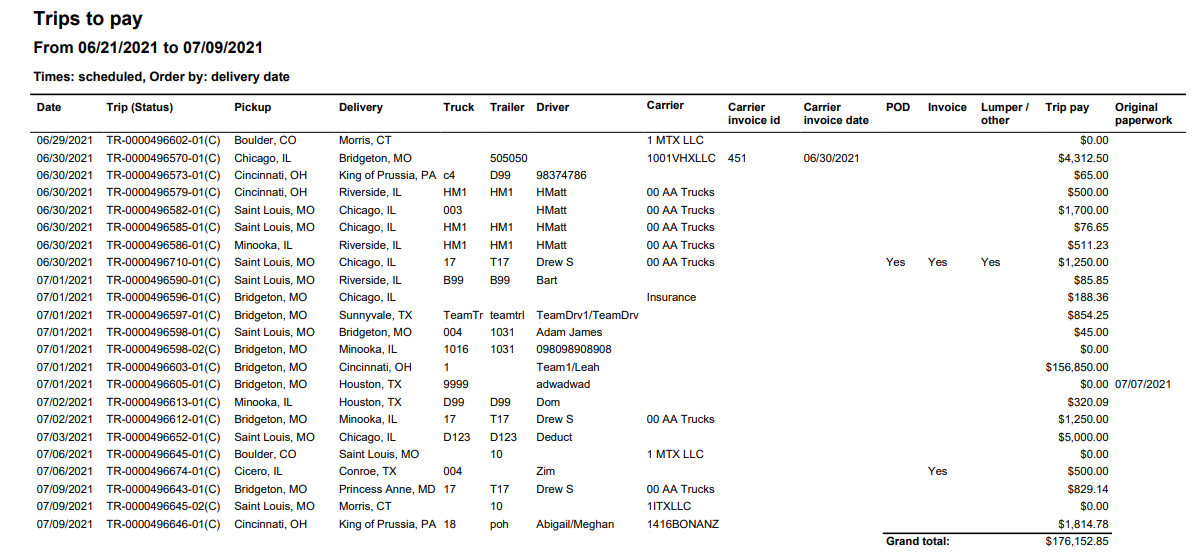
Field | Description |
Date | This field will display the delivery date. |
Trip (Status) | This field will display the trip number and status of the load abbreviation. |
Pickup | This field will display the pickup city. |
Delivery | This field will display the delivery city. |
Truck | This field will display the truck assigned to the trip. |
Trailer | This field will display the trailer assigned to the trip. |
Driver | This field will display the driver assigned to the trip. |
Carrier | This field will display the carrier assigned to the trip. |
Carrier invoice Id | This field will display the carrier invoice id. |
Carrier invoice date | This field will display the carrier invoice date. |
POD | This field will display if there is a document in the POD folder in document management. |
Invoice | This field will display if there is a document in the invoice folder in document management. |
Lumper/other | This field will display if there is a document in the lumper/other folder in document management. |
Trip pay | This field will display the pay listed on the trip. |
Original paperwork | This field will display the original paperwork date from the shipment side. |
View 2
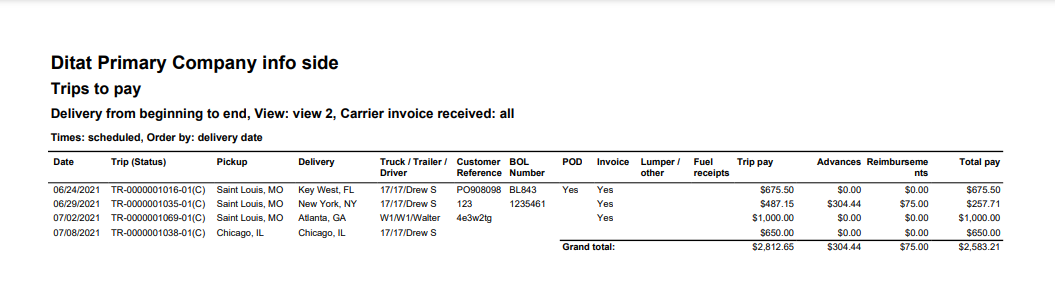
Field | Description |
Date | This field will display the delivery date. |
Trip (Status) | This field will display the trip number and status of the load abbreviation. |
Pickup | This field will display the pickup city. |
Delivery | This field will display the delivery city. |
Truck/Trailer/Driver | This field will display the assignments from the trip. |
Customer reference | This field will display reference Id 1. |
BOL number | This field will display reference Id 2. |
POD | This field will show whether or not a POD is saved into the shipment. |
Invoice | This field will show whether or not an invoice is saved into the shipment. |
Lumper/other | This field will show whether or not there are documents saved in the Lumper/other folder. |
Fuel receipts | This field will display whether or not there are documents saved in the fuel receipts folder. |
Trip pay | This field will display the pay listed on the trip. |
Advances | This field will display the advances applied to the trip. |
Reimbursements | This field will display the reimbursements applied to the trip |
Total pay | This field will display the total pay on the trip. |
View 3
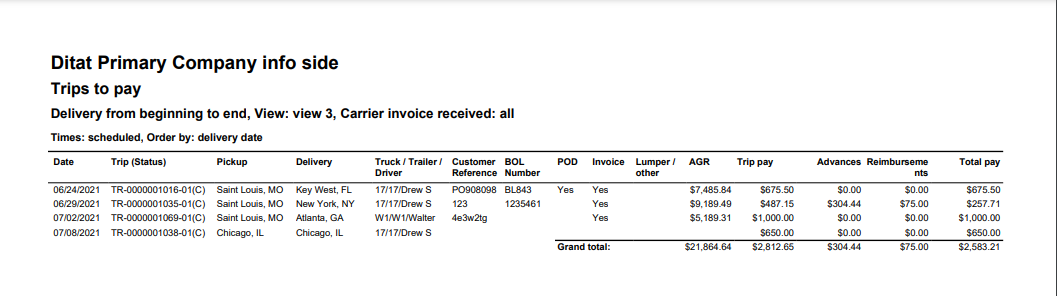
View 3 is similar to view 2 but shows the Adjusted Gross Revenue.
Carrier View
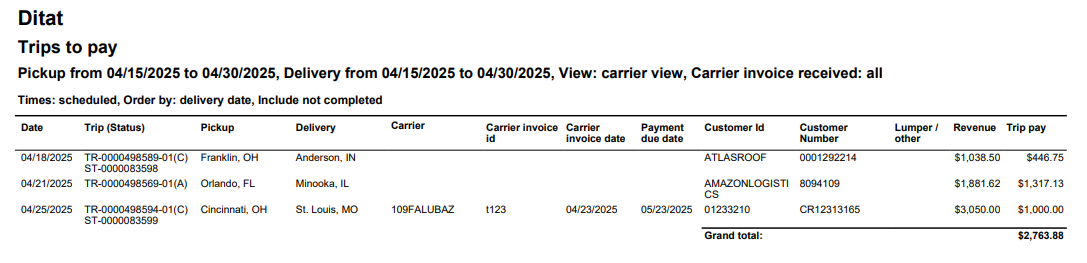
This view will display the carrier invoice number and date as found on the trip as well as the payment due date. This view is meant for brokerage loads.