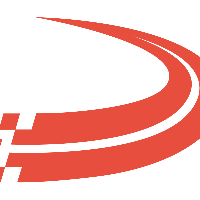Enter Advances
To access tab: Rate & Pay -> Enter Advances
Click here for information on how to use a data entry window.
Advances
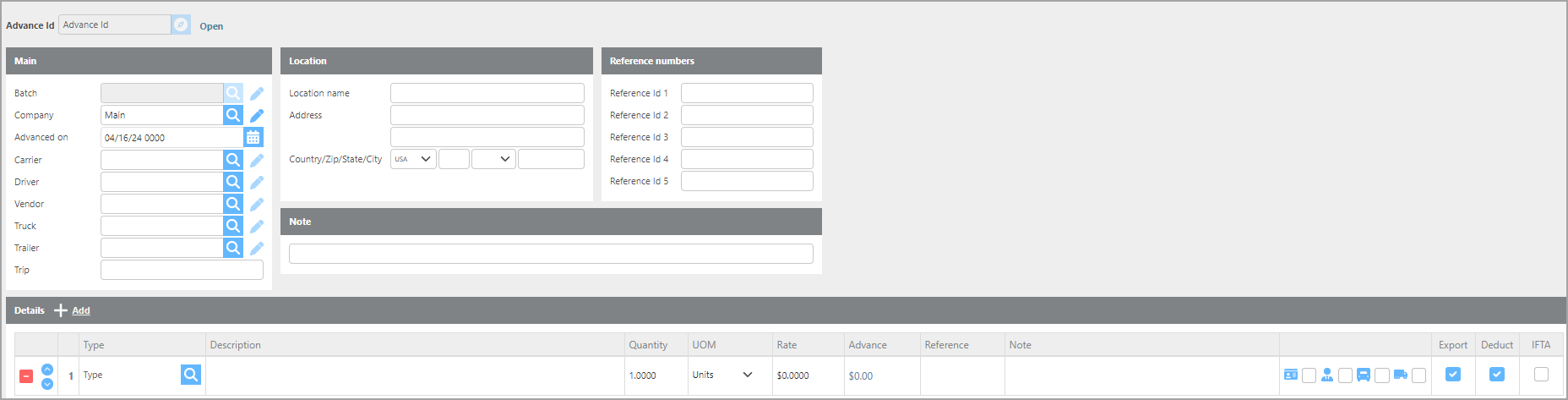
Field | Description |
Batch | This field will be blank until the Advance is added to an Advance batch then the system will fill that batch number into this field. |
Company | Select which Ditat Company this advance will come from. If you get daily advances imported from a fuel card company this will be filled in from the defaults you have set up for the account. |
Advanced on | Select the date and time for this advance. If you get daily advances imported from a fuel card company this will be filled in using the time the advance was given. |
Carrier | Select the Carrier this advance was for. If you get daily advances imported from a fuel card company this will be filled in using Reference field 5 and matching that to a fuel card number for a Driver. |
Driver | Select the Driver this advance was for. If you get daily advances imported from a fuel card company this will be filled in using Reference field 5 and matching that to a fuel card number for a Driver. |
Vendor | Select the vendor this advance was for. Vendor advances will not automatically be linked in daily imports. |
Truck | Select the Truck this advance was for. If you get daily advances imported from a fuel card company this will be filled in using the Unit Id from the notes and if that matches a truck in the system that truck will be added automatically. |
Trailer | Select the Trailer this advance was for. |
Trip | Notate which Trip the advance should be associated with here. |
Location | Enter location information for this advance. If you get daily advances imported from a fuel card company this will be the location the advance was given. |
Reference numbers | Enter reference numbers for this advance. If you get daily advances imported from a fuel card company these will be filled in from that company. Reference 5 on fuel advances should match to the Fuel Card number for a driver so the system can select drivers. Adding the Driver Id into Reference 2 will also match the money code advance to the Driver. |
Note | Enter a note for this advance. If you get daily advances imported from a fuel card company this will be filled in by that company. Driver names and Unit Numbers are commonly found here. If the unit Id matches a Truck in the system that Truck will be added to the Advance. |
Type | Select which type of advance you are giving. If you get daily advances imported from a fuel card company this will be filled in using the default settings you set for the account. |
Description | Edit the Description- the description will be filled in from the Advance selected but you can edit the description to include more details if needed. |
Quantity | Enter the Number of Units of Measure for this Advance. If you get daily advances imported from a fuel card company this will be filled in by that company. |
UOM | Enter the Units of Measure for this Advance. If you get daily advances imported from a fuel card company this will be filled in by that company. |
Rate | Enter the Rate for this Advance. If you get daily advances imported from a fuel card company this will be filled in by that company. |
Advance | This will be the total of the Advance. This will be calculated by taking the Quantity times the Rate. If you get daily advances imported from a fuel card company this will be filled in by that company. |
Reference | Enter any reference information for this line of the Advance. If you get daily advances imported from a fuel card company this will be filled in by that company. |
Note | Enter any notes for this line of the Advance. If you get daily advances imported from a fuel card company this will be filled in by that company. |
Driver/Carrier | If this box is checked there must be a Driver or Carrier selected. Check this box if there is a Driver or Carrier selected for this advance to link the Driver or Carrier to this advance. If you get advances daily from a fuel card company and a driver gets assigned this box will be checked. |
Truck | If this box is checked there must be a Truck selected. Check this box if there is a Truck selected for this advance to link the Truck to this advance. This will link Fuel to the Truck for IFTA Reporting. If you get advances daily from a fuel card company and a Truck gets assigned this box will be checked. |
Trailer | If this box is checked there must be a Trailer selected. Check this box if there is a Trailer selected for this advance to link the Trailer to this advance. |
Export | If this box is checked then this line of the Advance will be exported to an integrated Accounting software. |
Deduct | If this box is checked then this line of the Advance will be Deducted from the Driver or Carrier assigned. If this box is checked then this line of the Advance will be sent to the Apply Advances screen to choose how to deduct the Advance. For more information on Applying Advances click here. |
IFTA | Check this box to apply the amount of Gallons towards IFTA fuel purchase records. |
Completed Advance