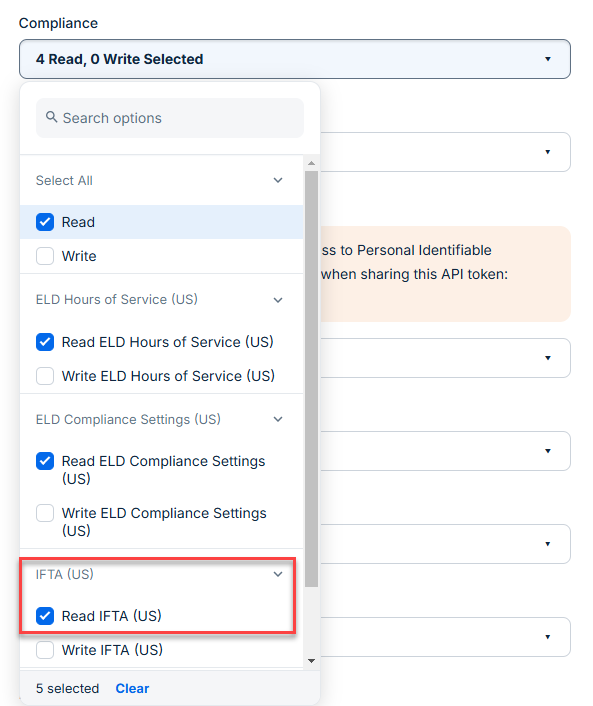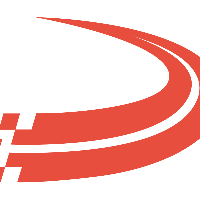Integrate with Samsara
Ditat must enable all Integrations for details and pricing please email sales@ditat.com.
Samsara Main
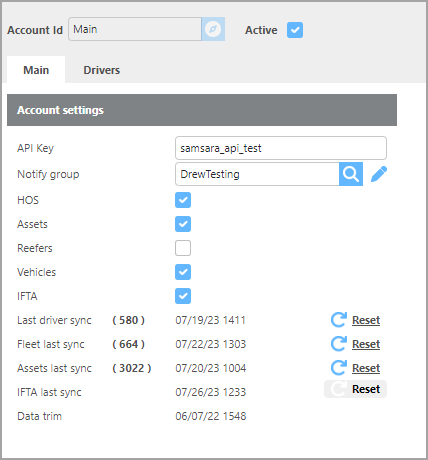
Field | Description |
API Key | Enter the API Key for your account. |
Notify Group | Select the group that will be emailed If an error occurs. |
HOS | Check this box if you wish to track HOS. |
Assets | Click this box to track your Trailers using Samsara. |
Reefers | Click this box to track your Reefer temperatures using Samsara |
Vehicles | Click this box to track your Trucks using Samsara. |
IFTA | Click this box to import IFTA Miles from Motive (Keep Trucking), these miles can be used for IFTA Reporting. |
Last driver sync | Click reset to start the driver sync. |
Fleet last sync | Click reset to start the Fleet (Trucks) sync. |
Asset last sync | Click reset to start the Asset (Trailers) sync. |
IFTA last sync | Click reset to start the IFTA miles sync. |
Samsara Drivers
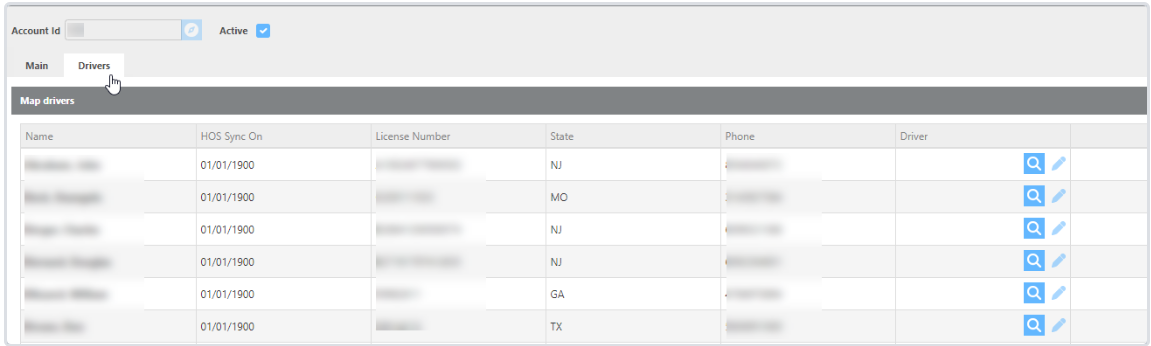
Field | Description |
Name | This is the name of the Driver that we received from Samsara. |
HOS Sync on | This is the last time there was an update from Samsara about this driver. |
License number | This is the Driver's License number that we received from Samsara for this driver. If this license number matches a driver in Ditat, then HOS will be linked to the driver. |
State | This is the state of the Drivers' license that we received from Samsara for this driver. |
Phone | This is the phone number that we received for this driver from Samsara for this driver. If the Phone number from Samsara matches the Phone number of a Driver in Ditat then the HOS will be linked to the driver. |
Driver | Here you can select which Driver in Ditat to match to the Drivers information we receive from Samara. |
Ditat will try to select the correct driver when importing the driver from Samsara. This process will only happen when the driver is first brought into Ditat.
It is recommended to have all of your Drivers in Ditat before setting up the Samsara integration this way drivers can be linked when the drivers data is imported to Ditat. If the integration is setup before drivers are entered into the system then drivers will need to be linked manually.
Samsara IFTA Miles
Miles are pulled from Samsara once a month, starting on the 4th day of a month, if the miles are not available the system will continue to try and pull the miles until they are collected. Miles are collected per truck, per state, per month.
Reefer
Needs to be the full Reefer units that are a part of the ECU.
Only sensors in the trailer to pull temperature will not work.
GPS Tracking
For GPS Tracking, Ditat will use the Samsara Asset Id and match it to the Unit Id on the Maintain Device.
Example of a device set to track using Samsara. This device should be added to the Truck, in the Tracking device field to start tracking the Truck using Samsara.
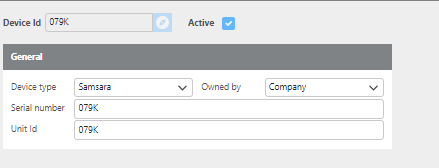
Sync Driver HOS
Ditat will sync HOS data by using the Driver Linked on the Samsara Drivers page, Ditat will select the Driver to use here if the following are a match in the 2 programs:
Phone number. If the Phone number from Samsara is a match to the Phone number of a driver in Ditat then the Driver will be linked here.
Drivers License matching. If the License number and State are a Match from Samsara to a Driver the Driver will be linked here.
If the wrong driver is selected then you can look up the correct driver to link in the Samsara options screen.
For more information about HOS click here.
Samsara IFTA Miles
In order for Ditat to pull Monthly IFTA Miles from Samsara to use for your IFTA Reports the API Token you create will need to give that permission. In the Compliance section make sure full read permission is set this will give the permission that is needed for pulling IFTA Miles. If the Read IFTA is not selected no IFTA miles can be imported into the system.