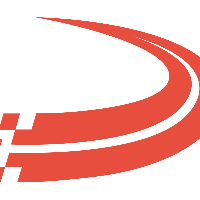Maintain Locations
Imported locations must be verified. Please reach out to Ditat support after importing to have this verification process completed. Contact - support@ditat.com
The Maintain Location tab can be accessed in the following 2 ways:
Using the main menu bar: Dispatch -> Maintain Location
Clicking the Locations icon located on the quick-access panel
Click here for information on how to use a data entry window.
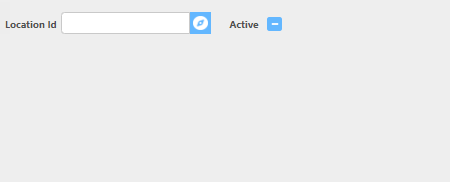
Location Id: Location Id can be up to 25 characters in length and should be unique within the system. If you enter an Id that already exists in the system, the location record will be pulled from the system and can be edited. Otherwise, a new location record can be created. Click here for information on how to use the record id field.
Location Id
When entering a Location Id you should make it something that is easily searchable, this will be the field that is used when booking shipments, usually is best to use company name with no spaces.
Address/Contact
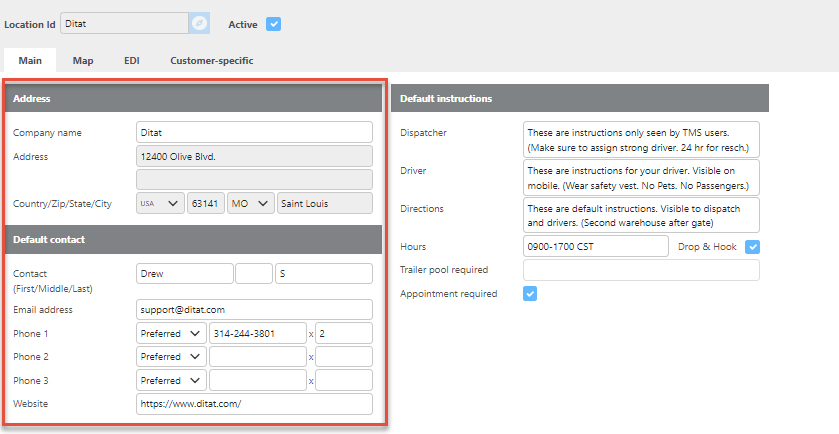
Field | Description |
Company name | Here enter the company's name. |
Address | Here enter the address. You can enter Lattitude and Longitude in the address field in the following format LAT:xx.xxxx;LON:xx.xxxx |
Country/Zip/State/City | Here enter the zip to fill in all fields. |
Contact(First/Middle/Last) | Here enter the primary contact’s name. |
Email address | The entered email address has to be unique and valid. Ditat TMS has strong email integration and having access to valid email addresses will increase system functionality. |
Phone Number 1/2/3 | Enter the Phone number(s) for this Location. |
Website | The company website must be in a http://www.site.com format. |
Adding Locations by Latitude Longitude
You can enter Lattitude and Longitude in the address field in the following format lat:XX.XXXX;lon:XX.XXXX
Default Instructions
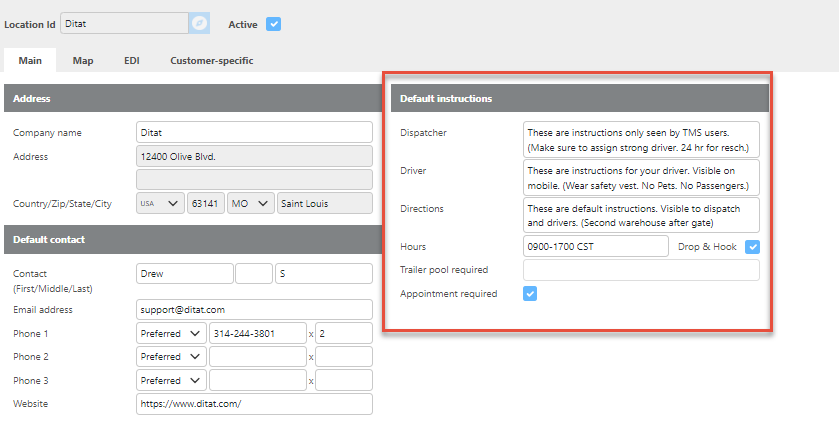
Field | Description |
Dispatcher | Here enter any instructions the dispatcher would need about this location. These instructions will show on all shipments that this location is used on in the future. |
Driver | Here enter any instructions the driver would need about this location. These instructions will be sent to the drivers about this location anytime it is used in the future. |
Directions | Here enter any Directions needed about this Location. These directions will be sent to drivers about this location anytime it is used in the future. |
Hours | Here enter the hours for Pickup/Delivery at this location. |
Drop & Hook | Check if this is a Drop & Hook location. This will auto populate when used on loads in the future. |
Trailer pool required | If there is a pool required for this location enter how many trailers should be kept at this location. |
Appointment required | Check this box if an appointment is required for this location. If this box is checked when the location is added to a shipment/trip it will be set to appointment required. |
Map Tab - Physical Location
Before you are able to save a location, the entered address must be verified using a map. Simply press the Verify address button and the address will be located on the map at the bottom of the tab.
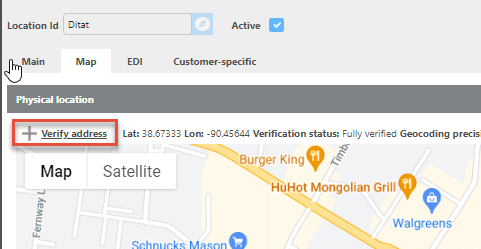
Multiple Locations
When you verify a new location, the system will check for other locations with the same address. If one is found, a pop up will show other locations you may want to use instead of adding a new location.
EDI Partner address codes
This will allow you to link a Ditat location to the location codes that EDI Partners send over for new loads. You can assign multiple EDI Partner's codes to a Ditat location.
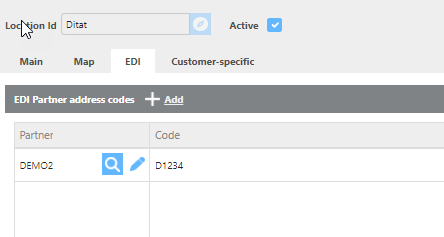
Field | Description |
Partner | Select the EDI Partner that you would like to link to this location. |
Code | Enter the Code that EDI Partner sends for this Location. |
Customer Specific Instructions
This section will allow you to add specific instructions per customer if this location is used for multiple customers.

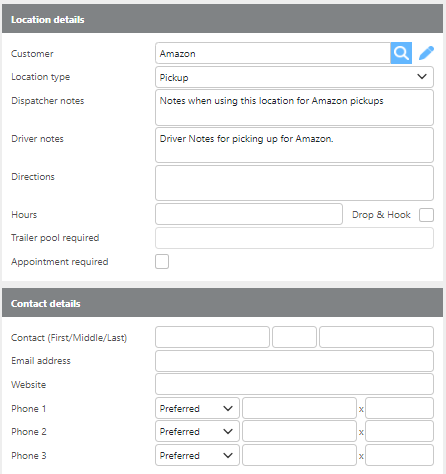
Field | Description |
Customer | Select the Customer that you wish to add specific notes for. |
Location type | Select if the notes are for Pickup, Delivery or Any stop. |
Dispatcher notes | Here add any specific notes for this customer for your dispatchers here. |
Driver Notes | here add any specific notes for this customer for your drivers here. |
Directions | Here add any specific directions for this customer here. |
Hours notes | Here add hours for this customer here. |
Drop & Hook | Check if this is a Drop & Hook location. This will auto populate when used on loads in the future. |
Trailer Pool | Here add trailer pool requirements for this customer here. |
Appointment required | Check this box if an appointment is required for this location for this customer. If this box is checked when the location is added to a shipment/trip for this customer it will be set to appointment required. |