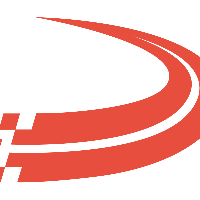Maintain Mail Templates
To access tab: System -> Maintain Mail Templates
Click here for information on how to use a data entry window.
Maintain Mail Templates
Templates provide mobile users and dispatchers with a very simple and powerful way to communicate.
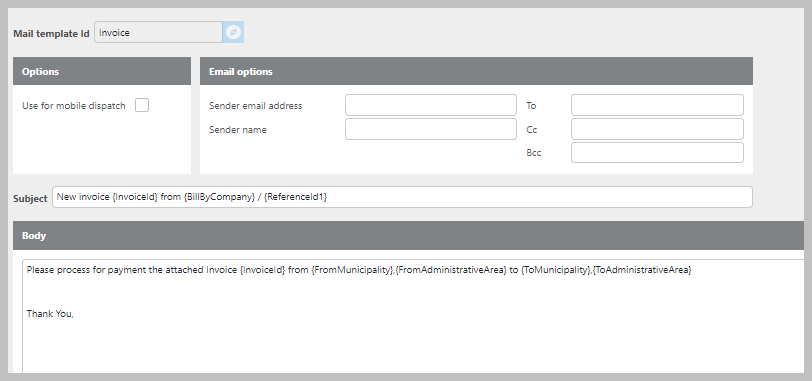
Field | Description |
Mail template Id | This Id can be up to 25 characters in length and should be unique within the system. If you enter an Id that already exists in the system, the record will be pulled from the system and can be edited. Otherwise a new record will be created. Click here for information on how to use the record Id field. |
Use for Mobile Dispatch | If checked will be used for mobile devices and dispatchers to communicate, if not checked will not be used for mobile communication If checked other options will disappear. |
Sort Order | Use this numeric field to give certain templates more "weight." For example, more relevant templates should be assigned lower numbers so that they appear near the top of the template list on the mobile devices |
Sender email Address | Enter the email address from which this template will be sent from. You can create separate invoice templates for customers that may come from different email than the main account. If left blank, Invoices will come from Main email account that is defined. |
Sender Name | Enter the name that will show up as who sent the invoice. |
To: CC:BC | These fields can be used to send emails to certain people other than the customer who is set to receive. Example, you can include your accounting department email address. |
Subject | Message subject. |
Body | Create a skeleton of what exactly needs to be sent in the body of the message so that the driver can fill in the required information. |
Templates that are marked as "Use for Mobile Devices" will give Mobile Users access to quick and simple 4-tap Messaging.
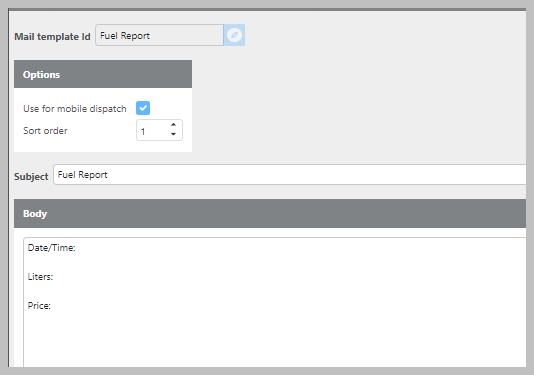
When “Use for mobile dispatch is selected you can create easy to use message templates for drivers to see while in the mobile app. You can also edit the sort order in which they will appear to drivers.
HTML General Tags
Description of tag | Format of the specific tag |
Font Size | <font size="1">This is really tiny text.</font> |
Line Break | <br /> |
Bold text |
|
End Bold text | </B> |
Italic text |
|
End Italic text | </I> |
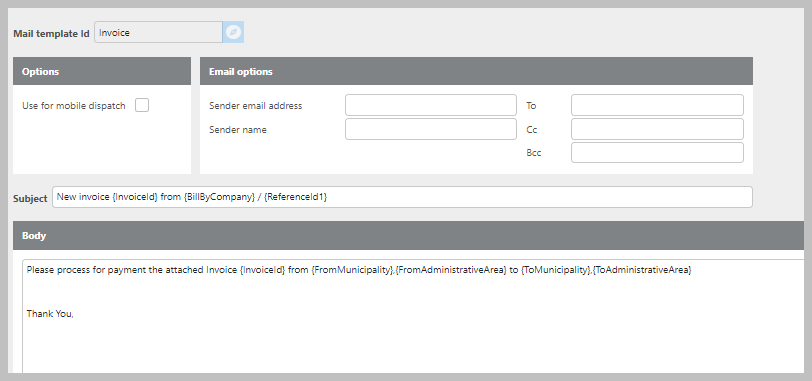
Email Tags
Specific Tags can be added to either the Subject line or to the body of the email which will input the pertinent information into email when invoicing, below is an example email and a list of those tags.
Invoice/Settlement Template Tags
Description of tag | Format for the specific tag |
Invoice Id | {InvoiceId} |
Settlement Id | {SettlementId} |
Settled On | {SettledOn} |
To email address | {ToEmailAddress} |
Shipment Id | {ShipmentId} |
Reference Id 1 | {ReferenceId1} |
Reference Id 2 | {ReferenceId2} |
Reference Id 3 | {ReferenceId3} |
Reference Id 4 | {ReferenceId4} |
Reference Id 5 | {ReferenceId5} |
Customer ID | {CustomerId} |
From City(Pickup location) | {FromMunicipality} |
From State(Pickup State) | {FromAdministrativeArea} |
To City(Delivery Location) | {ToMunicipality} |
To State(Delivery State) | {ToAdministrativeArea} |
Bill By Company | {BillByCompany} |
Timestamp of when invoice was posted in local time. | {UtcNowMMddyyyyHHmmss} |
Will display invoice number with no “IN-” prefix. | {InvoiceIdTrimed} |
Will display full number without dashes. | {InvoiceIdNoDash} |
Will display remove the beginign IN- and the trailing -xx from the invoice number. | {InvoiceShort} |
Date | {Date} |
Driver | {DriverId} |
Carrier Id | {CarrierId} |
Vendor Id | {VendorId} |
Payee Id | {PayeeId} |
Invoice template tags
{InvoiceId} - This option will name enter the full invocie number in the email, how the invoice Id reads in the TMS.
EX) IN-0000001774-01
{InvoiceIdNoDash} - This option will enter the Invoice numer in the email without the dashes.
EX) IN000000177401
{InvoiceShort} - This option will enter the Invoice numer in the email without the lead ‘IN-’ and the trailing ‘-01, -02, etc. This option is best used when only the digits inside of the dashes are needed.
EX) 0000001774
Check Call Template Tags
Description of tag | Format for the specific tag |
Shipment Id | {ShipmentId} |
Shipment Status | {ShipmentStatus} |
Reference Id 1 | {ReferenceId1} |
Name of reference field 1 | {ReferenceId1Caption} |
Reference Id 2 | {ReferenceId2} |
Name of reference field 2 | {ReferenceId2Caption} |
Reference Id 3 | {ReferenceId3} |
Name of reference field 3 | {ReferenceId3Caption} |
Reference Id 4 | {ReferenceId4} |
Name of reference field 4 | {ReferenceId4Caption} |
Reference Id 5 | {ReferenceId5} |
Name of reference field 5 | {ReferenceId5Caption} |
Arrive On Date | {ArriveOnDate} - {LateWhenAfterDate} |
Arrive On Time | {ArriveOnTime} - {LateWhenAfterTime} |
From City(Pickup location) | {FromMunicipality} |
From State(Pickup State) | {FromAdministrativeArea} |
To City(Delivery Location) | {ToMunicipality} |
To State(Delivery State) | {ToAdministrativeArea} |
Bill By Company | {BillByCompany} |
Customer Id | {CustomerId} |
Trip Id | {TripId} |
Trailer Id | {TrailerId} |
Driver Id | {DriverId} |
Live tracking | {LiveTrackingUrl} |
ETA Remaining Miles | {CheckCallETARemainingDistance} |
Current Location | {CheckCallMunicipality}, {CheckCallAdministrativeArea} {CheckCallPostalCode} These tags will only function on status check calls |
ETA | {CheckCallETAOnStopLocalDate} {CheckCallETAOnStopLocalTime} These tags will only function on status check calls |
Confirmation Sheet Template Tags
Description of tag | Format for the specific tag |
Reference Id 1 | {ReferenceId1} |
Reference Id 2 | {ReferenceId2} |
Reference Id 3 | {ReferenceId3} |
Reference Id 4 | {ReferenceId4} |
Reference Id 5 | {ReferenceId5} |
Customer Id |
|
Shipment Id |
|
Trip Id |
|
Truck Id |
|
Trailer Id |
|
Detention Email Template Tags
Description of tag | Format for the specific tag |
|---|---|
Shipment Id | {ShipmentId} |
Shipment status | {ShipmentStatus} |
Customer Id | {CustomerId} |
Detention email address | {ToEmailAddress} |
Reference Id 1 | {ReferenceId1} |
Name of reference field 1 | {ReferenceId1Caption} |
Reference Id 2 | {ReferenceId2} |
Name of reference field 2 | {ReferenceId2Caption} |
Reference Id 3 | {ReferenceId3} |
Name of reference field 3 | {ReferenceId3Caption} |
Reference Id 4 | {ReferenceId4} |
Name of reference field 4 | {ReferenceId4Caption} |
Reference Id 5 | {ReferenceId5} |
Name of reference field 5 | {ReferenceId5Caption} |
Trip Id | {TripId} |
Truck Id | {TruckId} |
Trailer Id | {TrailerId} |
Driver Id | {DriverId} |
Current stop type (pick up or delivery) | {ShipmentStopType} |
From City(Pickup location) | {FromMunicipality} |
From State(Pickup State) | {FromAdministrativeArea} |
To City(Delivery Location) | {ToMunicipality} |
To State(Delivery State) | {ToAdministrativeArea} |
Detention Revenue Amount | {DetentionRevenueAmount} |
Detention Quantity | {DetentionQuantity} |
Scheduled date to arrive | {ArriveOnDate} |
Scheduled time to arrive | {ArriveOnTime} |
Date actually arrived | {ArrivedOnDate} |
Time actually arrived | {ArrivedOnTime} |
Date departed | {DepartedOnDate} |
Time departed | {DepartedOnTime} |