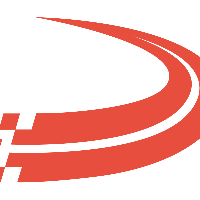Maintain Drivers
Anyone who tries to use Ditat Mobile Dispatch must be set up as either a Driver or Mechanic
To access tab: Dispatch -> Maintain Driver
Click here for information on how to use a data entry window.
Field | Description |
Driver Id | Driver Id can be up to 25 characters in length and should be unique within the system. If you enter an Id that already exists in the system, the driver record will be pulled from the system and can be edited. Otherwise, a new driver record will be created. Click here for information on how to use the record id field. |
Status | Select whether the driver's status is Applicant, Driving, On leave, or Terminated. If the driver's status is terminated then you will need to enter the date and reason for termination which is located in the recruiting tab. |
The driver profile is broken into tabs which are located below the id and above the Primary information section. You will need to use the tabs to set all the details for a driver.

Main tab- Primary Info
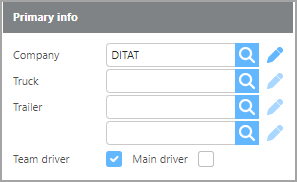
Field | Description |
Company | Select which of your companies this driver works for. Your account’s primary company will be selected here by default when adding new drivers. |
Truck | If your driver has a primary truck select it here. |
Trailer | If your driver has a primary trailer select it here. |
Team Driver | Check if the driver is part of a team. If the box is checked the main driver will become an option. If this box is not selected then the driver will be a solo driver. |
Main Driver | Check this box if this driver is the main driver on the team. This box will only appear if the ‘Team Driver’ box is checked. If this box is not checked then the driver will be classified as a secondary driver. |
Main tab- Experience
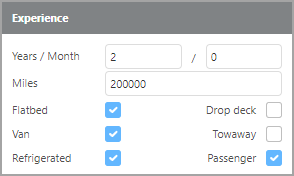
Field | Description |
Years/Month | Here enter the number of years/months of experience this driver had before starting with your company. |
Miles | Here enter the number of miles of experience this driver had before starting with your company. |
Flatbed | Check this box if the driver had experience with this type of equipment before starting with your company. |
Van | Check this box if the driver had experience with this type of equipment before starting with your company. |
Refrigerated | Check this box if the driver had experience with this type of equipment before starting with your company. |
Drop deck | Check this box if the driver had experience with this type of equipment before starting with your company. |
Towaway | Check this box if the driver had experience with this type of equipment before starting with your company. |
Passenger | Check this box if the driver had experience with this type of equipment before starting with your company. |
Main tab- Address/Contact
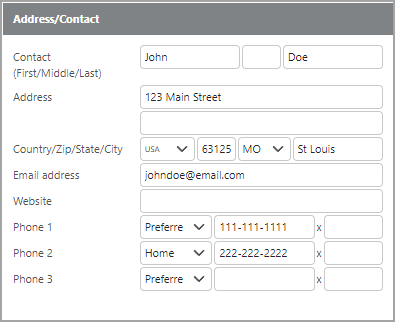
Field | Description |
Contact (First/Middle/Last) | Here enter the driver's name. |
Address | Here enter the driver's address. |
Country/Zip/State/City | Here enter the zip code to fill in all fields. |
Email address | The entered email address has to be unique and valid. Ditat TMS has a strong email integration and having access to valid email addresses will increase system functionality. |
Website | The website must be in a http://www.site.com format. |
Phone 1/2/3 | Enter the phone number(s) for the Driver. |
Main tab- Dispatch preferences
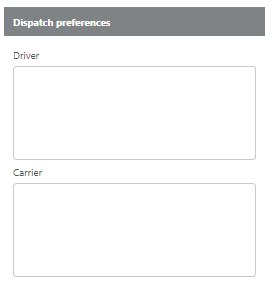
Field | Description |
Driver | Enter any driver preferences here, this will show on the truck info card, on the planning board, and the dispatch board. |
Carrier | Enter any carrier preferences here, this will show on the truck info card, on the planning board, and dispatch board. This field is only available if the driver is a leased driver. |
Other
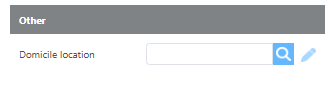
Field | Description |
|---|---|
Domicile location | If a location is added here, it will be an additional suggestion as an unloaded origin and last stop location when assigning the driver to a trip |
Main tab- Driver picture
Images added in the Picture folder on the document management folder will be displayed in the driver picture field on the driver's profile. If no picture is added this section will not be visible.

Images added to the Picture folder will also show on the driver information section from the Truck info card on the Planning or Dispatch boards.
Main tab- Additional Contacts and Groups

Field | Description |
Additional contacts | Use the add button to add additional contacts for this driver. These additional contacts will be shown on the driver contact report. |
Groups | Select any custom groups that this driver belongs to. Custom groups for drivers can be used for reporting and for filtering on the dispatch board. |
Any additional contacts added in the Accounting Group will receive a copy of the settlement if the driver is set to receive emailed settlements.
License tab- License info
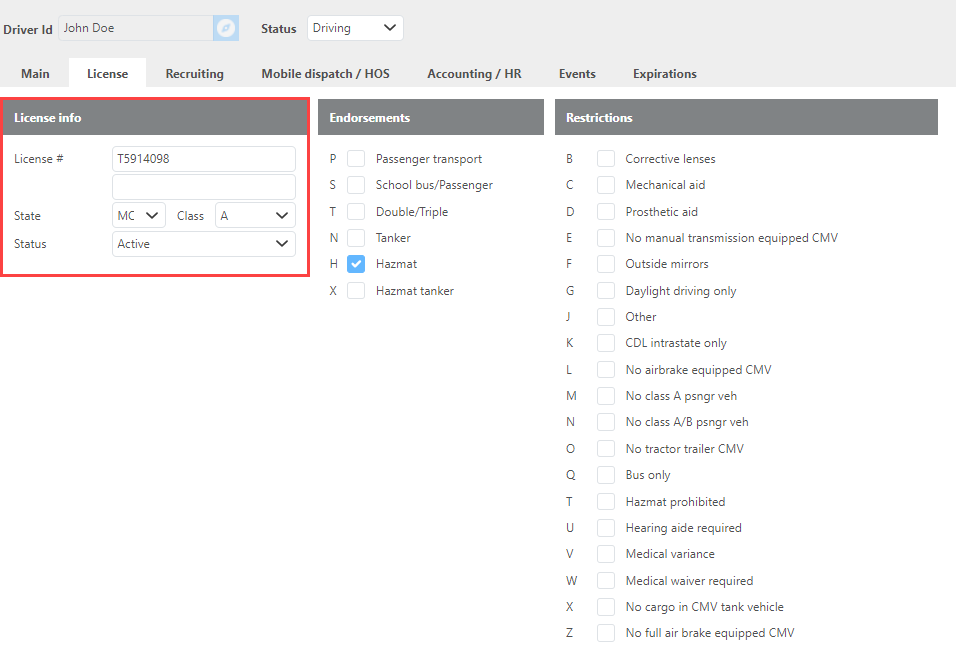
Field | Description |
License # | Here enter the number of the driver's license. |
State | Here select the state of the driver's license from the menu. |
Class | Here select the class for this driver's license from the menu. |
Status | Here select whether the license is active or inactive. |
License tab - Endorsements
Here check the box for each endorsement the driver has.
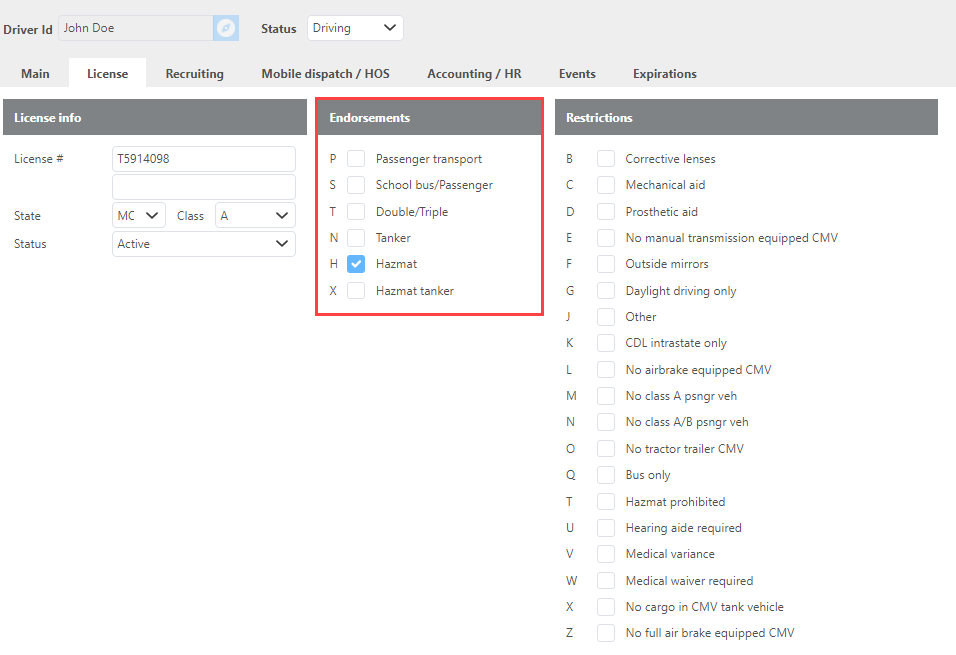
License tab - Restrictions
Here check the box for each restriction the driver has.
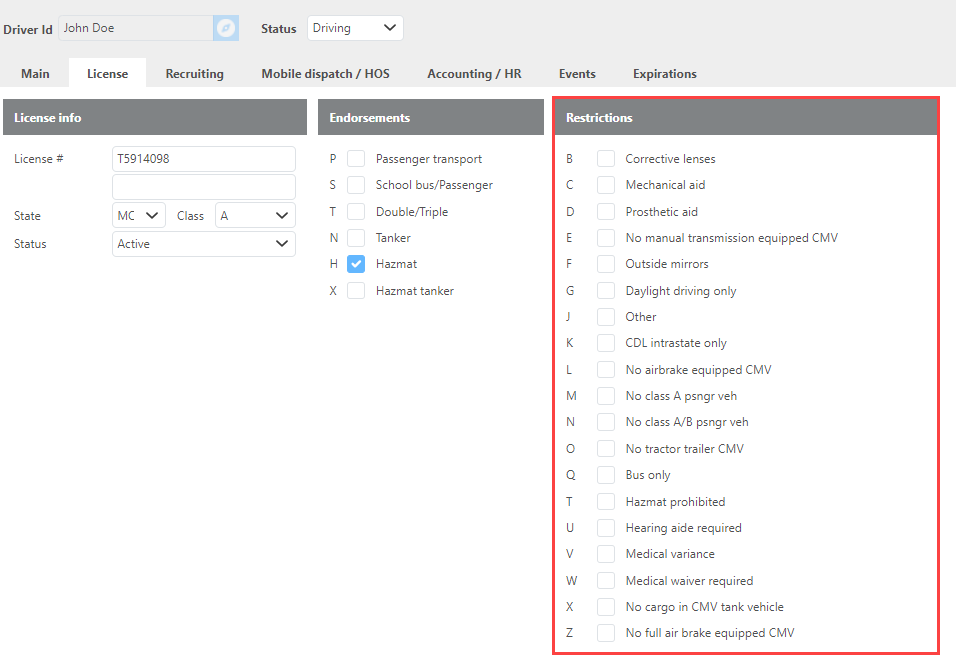
Recruiting tab - Employment History

List all employment history the driver has with your company in this section. Use the add button to add additional lines.
Recruiting tab - Main
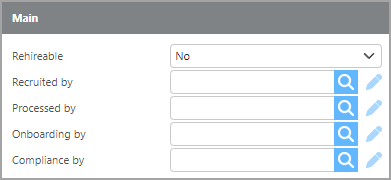
Field | Description |
Rehireable | Select whether or not this driver is someone you would rehire. |
Recruited by | Here select the user that recruited this driver. |
Processed by | Here select the user that processed this driver. |
Onboarding by | Here select the user that onboarded this driver. |
Compliance by | Here select the user that handled the compliance for this driver. |
Referral

Field | Description |
Referred by | Choose the correct referral source for the driver from the drop-down list. |
Referred note | Add any additional referral notes in this section. |
Recruiting tab - Applicant

Field | Description |
Application submitted on | Here enter the date the applicant submitted the application. |
Application denied on | If the application was denied enter the date it was denied here. |
Application note | Enter any application notes here. |
Recruiting tab - Driving school

Field | Description |
Name | Enter the name of the driving school here. |
Address | Enter the address of the driving school here. |
Country/Zip/State/City | Enter the Country/Zip/State/City of the driving school here. |
Contact(First/Middle/Last) | Enter a contact for this driving school here. |
Phone | Enter the phone number for the driving school here. |
Started on | Enter the date this driver started at this driving school here. |
Graduated on | Enter the date this driver graduated from this driving school here. |
Trainer/Trainee | Select if this driver is a trainer or is a trainee for your company. |
Mobile dispatch/ HOS - Mobile dispatch
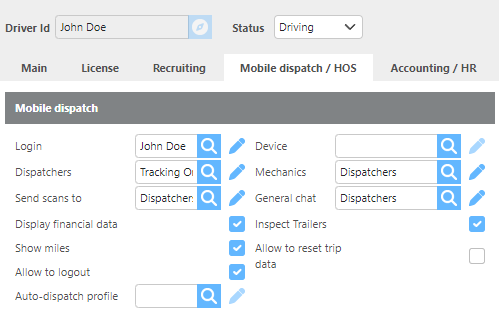
Field | Description |
Login | Select the user that this driver will use to login to the Mobile App. The driver must be linked to a user that is in a user group that has mobile dispatch capability to log in. |
Device | Select the device that this driver will use to log in on. This is not needed if drivers will use different devices to log in. This field can be left blank as long as the device exist in the TMS. |
Dispatchers | Select the group of users that will receive check call and trip-related messages from this driver. This is normally either the dispatchers group or the message group set for a dispatch manager, |
Mechanics | Select the group of users that will receive trailer inspections. This field will be required if the ‘Inspect Trailers’ box is checked below. |
Send scans to | Select the group of users that will receive scans that are sent in from this driver. |
General chat | Select the group of users that will receive messages from this driver that are not related to a trip. This can be set to the same group as the Dispatcher's messages of a larger group of users. |
Display financial data | Check to allow the driver to see the financial data about each Trip. This will only show the driver’s pay amount. |
Show miles | Check this box if you want to show the drivers the mileage that the system has calculated for this trip. If this and the display financial data boxes are checked the driver will see pay per mile. |
Allow to log out | Check this box to give the driver the ability to log out of Ditat Mobile Dispatch. If this box is unchecked, then the problem of the driver accidentally logging out and not remembering the password to log back in will not happen. |
Auto-dispatch profile | Select the auto dispatch profile that should be used in specific for this driver. When Default/Driver/Customer profiles work at the same time, Ditat will follow the most strict of the profile options. |
Inspect trailers | Check this box if the driver must complete a trailer inspection after arriving at the pickup location. |
Allow to reset trip data | If this box is checked then the driver will be able to start the check calls at the beginning again, this is mainly there for demo and testing purposes and should be left unchecked for most drivers. |
Mobile dispatch/ HOS - HOS

Field | Description |
Rule set | Select with HOS rule set this driver uses. This field is only required if you integrate with a HOS provider. |
24 hour reset exception | Check this box if this exception applies to this driver. |
8 hour break exception | Check this box if this exception applies to this driver. |
short haul exception | Check this box if this exception applies to this driver. |
Waiting time exception | Check this box if this exception applies to this driver. |
Accounting/HR - Payments
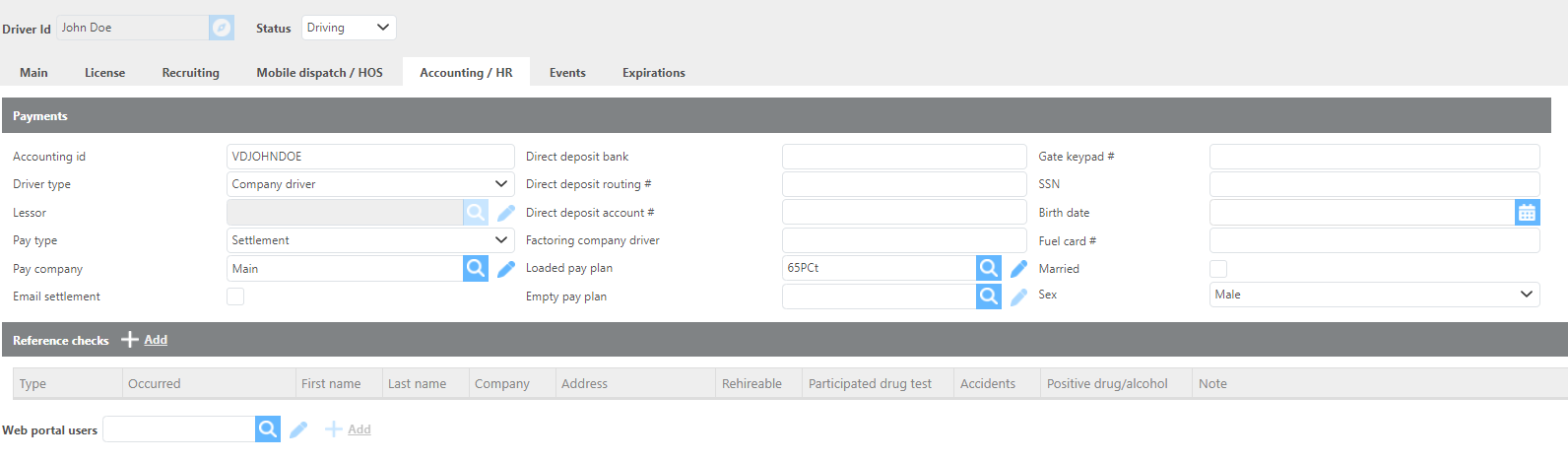
Field | Description |
Accounting Id | This is the Id that will be sent to your accounting system. This by default will be filled in from the drivers Id using any prefix set in the Rate and Pay options for driver accounting system Id prefix and the driver's Id removing any spaces or special characters. |
Driver type | Select if this is a Company or Leased Driver. If the driver is a leased driver then you must select a lessor in the next field. |
Lessor | Select the Carrier this driver works for here. This field is required if the driver is a leased driver and will be unavailable if the driver is a company driver. |
Pay Type | Select how you pay this driver. If a driver is a Settlement driver once you post a settlement in Ditat, we will add to the log to transfer to your accounting software. If Payroll is selected once you post the settlement, Ditat will not transfer that settlement to your accounting software. |
Pay Company | Select which of your companies this driver is paid from. |
Email Settlement | If this box is checked the system will email settlements to this driver. If this box is checked there must be an email address added on the main tab. If this is a leased driver, then the email settlement section should be done on the carrier level since there are not any settlements to the driver directly. |
Direct deposit bank | Enter Direct deposit bank information here. This is strictly for your records and will not be used by the system. |
Direct deposit routing # | Enter Direct deposit bank information here. This is strictly for your records and will not be used by the system. |
Direct deposit account | Enter Direct deposit bank information here. This is strictly for your records and will not be used by the system. |
Factoring company driver | This field is used to add the driver’s factoring Id. |
Loaded pay plan | Select the loaded pay plan to use for this driver. |
Empty pay plan | Select the empty miles pay plan to use for this driver. If the driver uses a percentage based pay plan you will enter that in the loaded pay plan section and this section should be left blank. |
Gate keypad # | If you have a gate the requires a keypad pin, you can keep that number here. |
SSN | Enter the SSN for this driver here. This field is not visible to users that do not have access to see sensitive information. |
Birthdate | Enter the driver's Birthdate here. |
Fuel card # | Enter the driver's Fuel Card number here. If you integrate with a fuel card provider we will compare this field to the transactions that get imported daily. This needs to be the entire fuel card number that the fuel card provider uses. |
Married | Check this box if the driver is Married. |
Sex | Select the sex for this driver. |
Accounting/HR - Reference checks & Web Portal Users
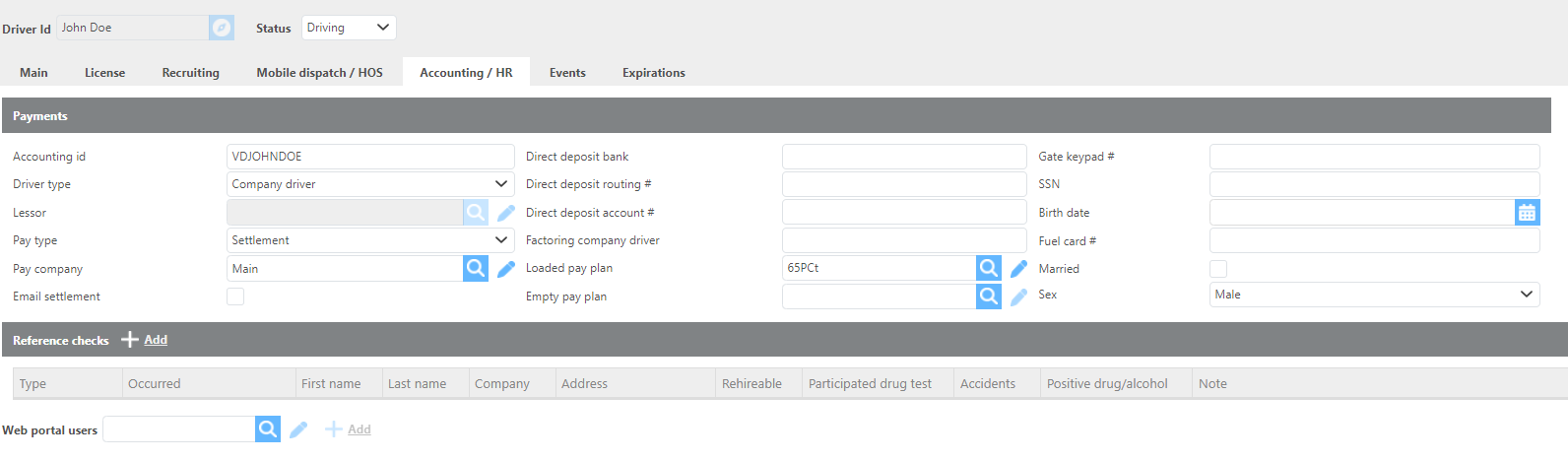
Field | Description |
Reference checks | You can add reference checks by clicking on the add button. You can then add details about the reference check. |
Web portal users | If the driver portal is active on your account, link the Ditat user that should view this driver’s data when logging in. This is usually the same as the driver’s mobile Id. |
Events

Field | Description |
Events | You can add safety events by clicking Add. Once you add an event you can select the type, when it occurred, and add notes about the event. Check the ‘Meeting required’ box if this event requires a meeting with the driver. |
Expirations - Insurance

Field | Description |
Insurance | Insurance policies can be added by clicking on the add button. You can then you can enter the policy information. |
Expirations - Expirations

Field | Description |
Expirations | Add all driver expirations here. To add new expirations click add then select the type and dates for this expiration. |
Expiration Types
To set up new expiration types go to; System → Set up Expiration types. For questions about that type click here.