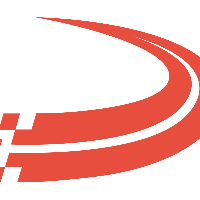Integrating with QuickBooks
Access the Accounting Company screen via the Rate and Pay menu and Select Manage Integration.
Integrating with QuickBooks
The QB Web Connector Interface allows Ditat TMS to exchange data with QuickBooks. This article will explain the requirements, how to enable and configure the integration, and what data is being exported/imported.
System Requirements
QuickBooks Premier or Enterprise 2015 and later
Web Connector version 2.2.x.x and later. Download the latest version here and install it on the machine which has the QuickBooks client installed.
Ditat TMS host accessible from machine QuickBooks is running on.
Set up Integration
There are a few steps to set up the integration. Setup company profiles, user’s access, and permissions, and generate *.QBC file(s) in Ditat TMS.
Then you will set up QuickBooks user, permissions and configure the Web Connector. Lastly, do a dry run, map items, and schedule the Web Connector.
Follow this guide to enable and configure QuickBooks integration in Ditat TMS.
Follow this guide to prepare the QuickBooks file and set up Web Connector for integration.
Follow this guide to perform a dry run, map items, and schedule the Web Connector to run.
What data is exchanged with QuickBooks via Web Connector?
Ditat TMS is a web application that cannot push any data into QuickBooks Desktop. QuickBooks has to initialize a data exchange session, to facilitate this, Intuit developed Web Connector.
When the Web Connector sync starts - it connects to Ditat TMS and requests any new information to be transferred, Ditat TMS will respond and pass tasks and data back to Web Connector. This loop will repeat until all data has been transferred.
Ditat TMS will send all Invoices and Credit Memos to QuickBooks. Ditat TMS will try to apply a Credit Memo to the latest invoice on the same shipment. Ditat TMS will request a list of Service Items from QuickBooks so you can map them to Payment Methods. Ditat TMS will send new customers and all future customer updates to QuickBooks. Ditat TMS will send Driver and Carrier settlements to QuickBooks as Vendors.
See the following sections on what information is exported:
Settlements Expense Types Export Details
Settlements Deduction Types Export Details
Settlement Advance Types Export Details
Checking Integration status and troubleshooting
Every time Web Connector creates a data exchange session Ditat TMS will keep an internal report log with everything that happens. Once complete, a report will be sent to selected users. See Set up integration in Ditat TMS for information on how to set up groups.
Quickbooks Sync
Click here to check out frequently asked questions regarding sync warnings and errors.
Multiple Companies
Ditat supports multiple companies in the following manner:
You can set up different companies in System -> Maintain Companies.
You can set which company will bill for a specific Shipment in Dispatch -> Maintain Shipments.
When posting invoices - invoices will be posted under that specific company.
QuickBooks export can be set up to export Invoices to appropriate companies and will sync customer records appropriately.
QuickBooks
In QuickBooks, you will have Separate Companies created. You will have separate application profiles in Web Connector. This guide will explain how to setup integration for 1 company, all steps will need to be repeated for each other company.