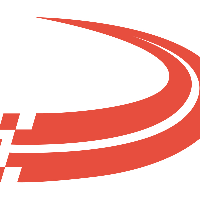Integrate With EFS
Account Settings
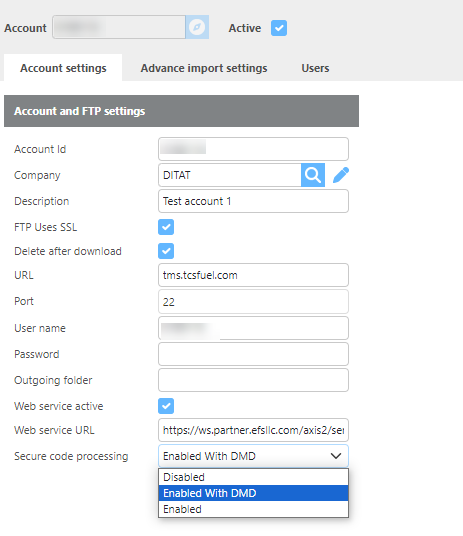
Field | Description |
Account Id | Enter the account Id from EFS here. |
Company | Select which of your companies this accounts advances should come from. |
Description | Enter a description for this account. |
FTP Active | Check if the FTP is active. |
FTP uses SSL | Check the box if this account requires SSL. |
Delete after download | Check this box if you want to delete the file from the FTP site after it is downloaded. |
URL | Enter the URL to use. By default, EFS will use the ftp.efsllc.com URL. |
Port | Enter the Port to use. By default, EFS will use Port 21. |
User name | Enter the Username for your FTP connection. By default, Ditat has the same username and password for all EFS accounts and finds customer transactions by the account number. |
Password | Enter the Password for your FTP connection. By default, Ditat has the same username and password for all EFS accounts and finds customer transactions by the account number. |
Outgoing folder | Enter the outgoing folder to use if it is required. |
Web service active | This box will be checked if you are using the 2nd tier EFS integration. This box must be enabled by Ditat. For more information and pricing on the 2nd tier integration please email sales@ditat.com. |
Web service URL | Enter the Web Service URL. Currently, the same URL address is used for all customers. |
Secure code processing | This feature allows EFS accounts to secure fuel cards with a PIN at the pump. Disabled - This option will not utilize this security feature and allow drivers to use their cards as normal. Enabled With DMD - This option will create a PIN for drivers with a Fuel Card linked. This Pin will be sent to the user linked with the card. If no driver is linked to the card, the card will function without this security feature. Enabled - This option will function similar to the above option, for all cards regardless of if they are linked to a user. This pin can be retrieved from the EFS Fuel Card screen in the prompt section. |
Advance Import Settings
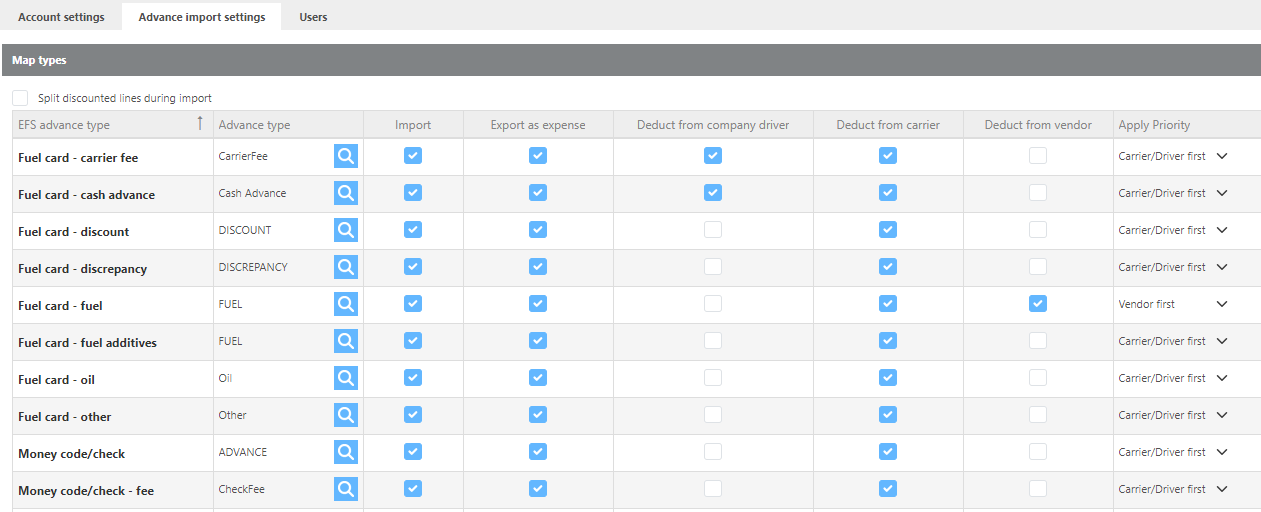
Field | Description |
Split discounted lines during import | If this box is checked then fuel and discounts will come over as separate lines on the advances so they can be mapped separately. |
EFS Advance type | These are the advance types that EFS will send over for your account. |
Advance type | Select the Ditat Advance type to link to the EFS Advance. |
Import | If this box is checked then Ditat will import the Advance type when importing advances. |
Export as expense | If this box is checked then Ditat will export this advance type to your Accounting software. |
Deduct from company driver | If this box is checked then Ditat will mark this advance type to be deducted from a Company driver. |
Deduct from carrier | If this box is checked then Ditat will mark this advance type to be deducted from a Leased driver. |
Deduct from vendor | If this box is checked then Ditat will mark this advance type to be deducted from a Vendor. |
Apply Priority | Use this field if an advance should first try to deduct from a Vendor or Carrier if both are listed on the advance. |
The apply priority option is to tell the system which to use if multiple deducts apply. Example if you have a Leased Driver and a Vendor linked on an Advance which party should the advance be deducted from.
Users
This Tab will only be available when you have the Tier 2 integration.
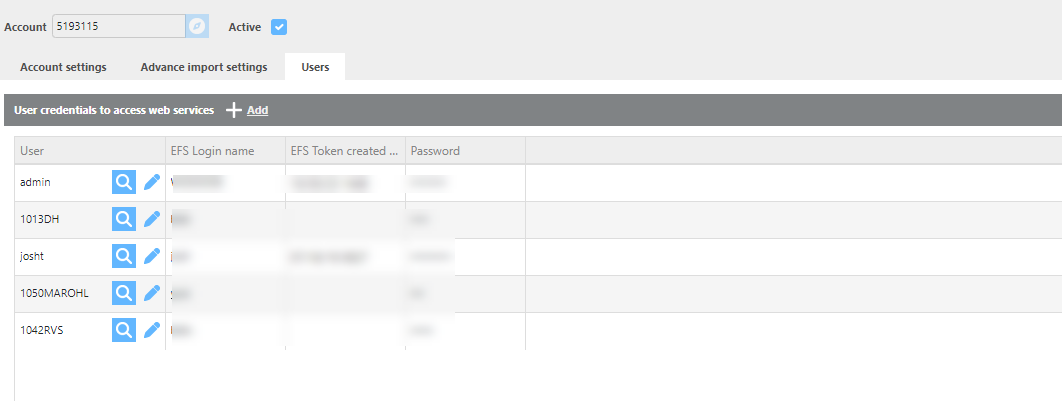
Field | Description |
User | Select the Ditat user that you want to be able to add EFS transactions in Ditat. |
EFS Login name | Enter the EFS Username for this user. This will be checked to see what a user can do the permissions will be set from what they can do in the EFS site. |
Password | Enter the EFS Password for this user. |
EFS Tier 2 integration
For the Tier 2 integration, EFS must open up the Web Portal access on their side and will need to allow for 107.20.195.8 and 54.242.172.61 to pass through their firewall.
For FleetOne accounts a "FLT_" needs to be in front of the username.
EFS Token is created when the user accesses the real-time advance screen for the first time.
When Money Codes are given out, Ditat will receive files to show that those Money Codes were generated. There will not be an Advance added in the TMS until we receive a file that shows the amount used. This is because until the Money Code is used, you can void the entire or parts of the Money Code.